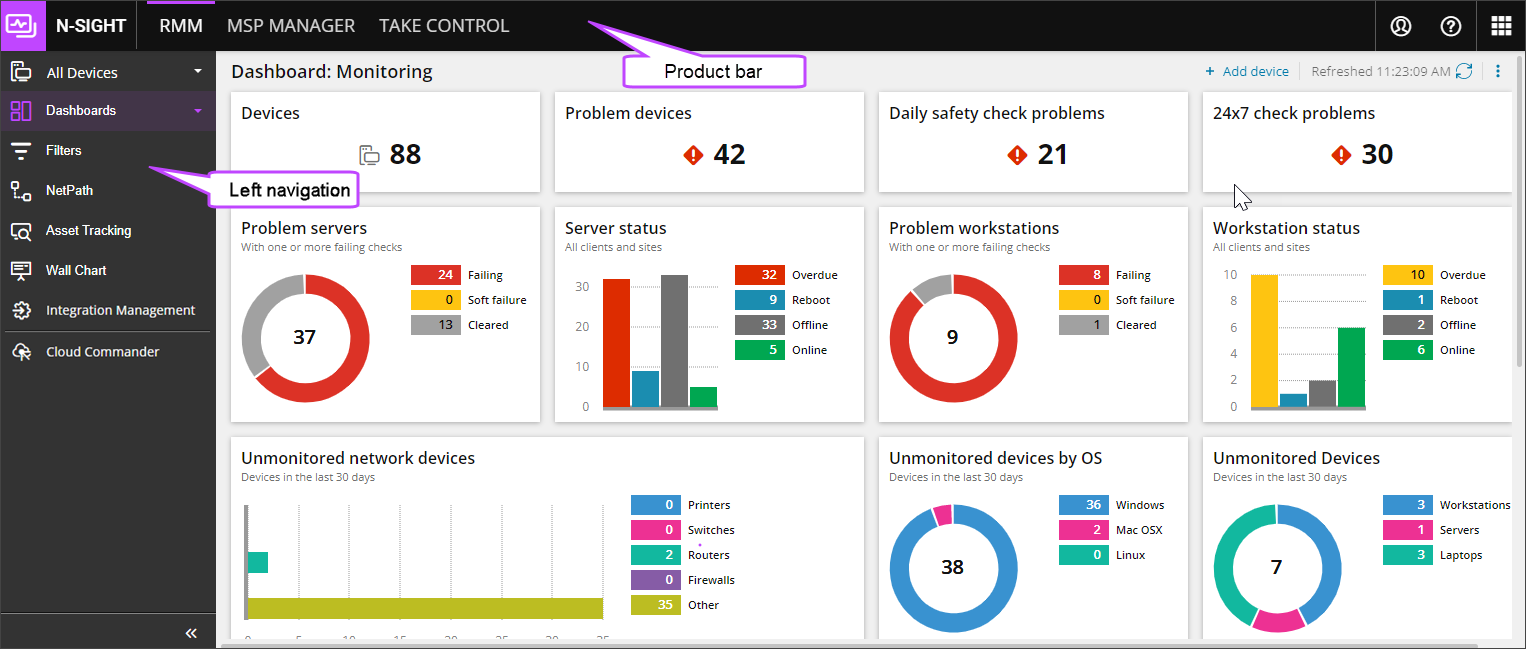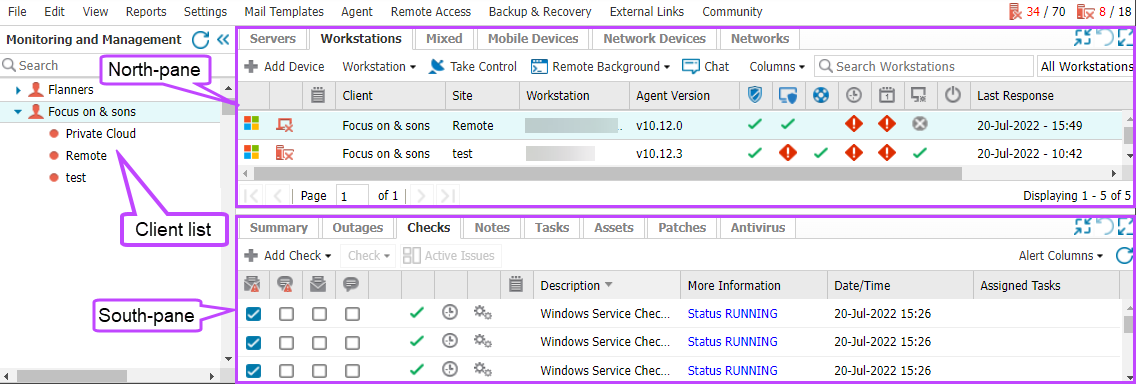N-sight RMM overview

N-able N-N-sight RMM provides real-time monitoring and management of devices across multiple platforms. It supports network devices such as printers, routers, and firewalls, and operating systems including:
- Windows
- macOS
- Linux
Use the Product Barto access MSP Manager, Take Control and other N-able products. Use the Left navigation to switch between views, features, and integrations.
Open N-sight RMM
- Go to your Territory URL.
- You'll be redirected to the SSO login page at https://sso.navigatorlogin.com.
- Enter your credentials.
- After authentication, you’ll return to your original URL and signed in to N-sight RMM.
For example, if your territory is the United States and you go to https://dashboard.systemmonitor.us/, you'll be redirected to https://sso.navigatorlogin.com to authenticate. After authentication, you'll return to https://dashboard.systemmonitor.us/ and your N-sight RMM dashboard will display.
Assets view
Use the Assets view to monitor assets efficiently with filters, searches, and actions. Visualizations, charts, and tables simplify asset tracking and make it easier to find devices and assets. The view helps you spot patterns, trends, and anomalies, revealing opportunities, risks, and areas for improvement. While it's primarily built for help desk technicians, anyone who needs to manage or find assets can use it.
For more information, see Assets view (New).
All Devices view
In addition to the Assets view, you can also use the All Devices view for monitoring and managing Clients, Sites, and their associated devices.
Monitor
Use the All Devices view, to monitor device health information such as:
- Online status
- Check results
- Task completion
- Memory and performance statistics
- Hardware details and installed software
- Antivirus and Patch status
Manage
Use the All Devices view, to manage devices by:
- Responding to alerts
- Backing up important files and folders
- Managing critical patches
- Running Automated Tasks
- Remotely accessing devices
- Supporting users with in-app communication and troubleshooting
Device Inventory
The Device Inventory enables you to view, filter, and search data for servers and workstations. After you search and filter to display the device lists you need, you can export the data to Microsoft Excel or view the devices pre-filtered in the All Devices view.
Use the Device Inventory charts and table options to:
- Select one or more chart elements to filter on multiple data points.
- Filter or sort by columns or use the more detailed Filter Builder options.
- Search for a specific device using the search box or use the column searches to find groups of devices.
- Choose the columns to display, drag and drop columns to move, and fix columns to the right or left.
The last filters and settings you use in Device Inventory are present the next time you open it. Select Clear at the top right of the data table to reset to the default Device Inventory view.
From the Device Inventory, you can perform the following tasks:
For more information, see Device Inventory and Monitor using Device Inventory.
Monitoring Agent
The N-sight RMM Monitoring Agent (Agent) is installed on a device to enable monitoring and management using N-sight RMM. The Agent reports device status, runs checks and tasks, and manages features.
The Agent communicates:
- Device details
- Hardware and software assets
- Check results
- Scheduled Automated Tasks
Agents are available for Windows, macOS, and Linux. In this help, we refer to them as the Windows Agent, the Mac Agent, and the Linux Agent.
There are different methods of Agent deployment. Choose the deployment method that best fits your environment. You can also use Device Management for Apple to enroll and configure Apple devices.
To optimize installation time and ensure consistency across devices, use Monitoring templates.
We offer two Agent versions:
- General Availability (GA): Latest stale release
- Release Candidate (RC): Pre-release version that undergoes testing but may include minor bugs
We support the latest two GA Agents—the current release and the previous release.
RMM scripts and automation
In addition to our system scripts, N-sight RMM supports custom scripts in all major scripting languages. Use the Automation Cookbook and Script Manager to download and apply pre-configured checks and tasks to automate device management.
Apply your custom scripts as Script Checks and Automated Tasks.
Use Automation Manager to create and test custom scripts without scripting knowledge before deploying to Windows devices.
Features
N-sight RMM includes optional features to help you monitor and manage networks, security, and remote access. Key features include:
- Remote Background Manager
- Integrated Take Control
- Managed Antivirus
- Web Protection
- Patch Management
For a full list of features and functions, see Feature and function descriptions.
Integrations
N-sight RMM integrates with Take Control and MSP Manager to support comprehensive device management. It also connects with Passportal, and supported versions of Endpoint Detection and Response (EDRi). N-sight RMM uses a Data Extraction API to share data across these and other integrations.
For a list of third-party integrations, see Integrations.