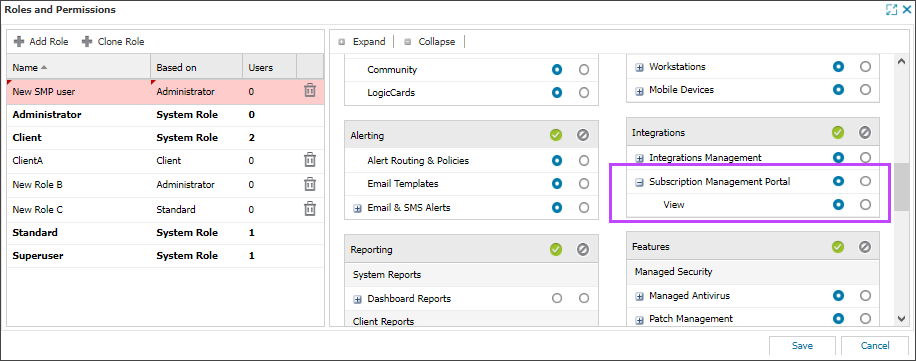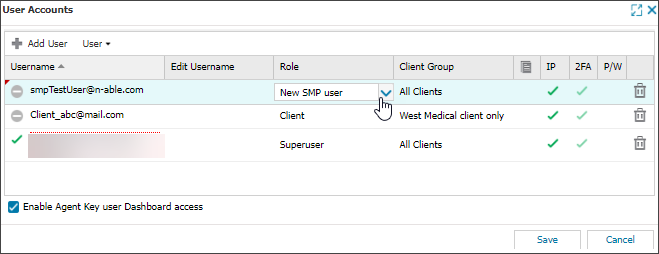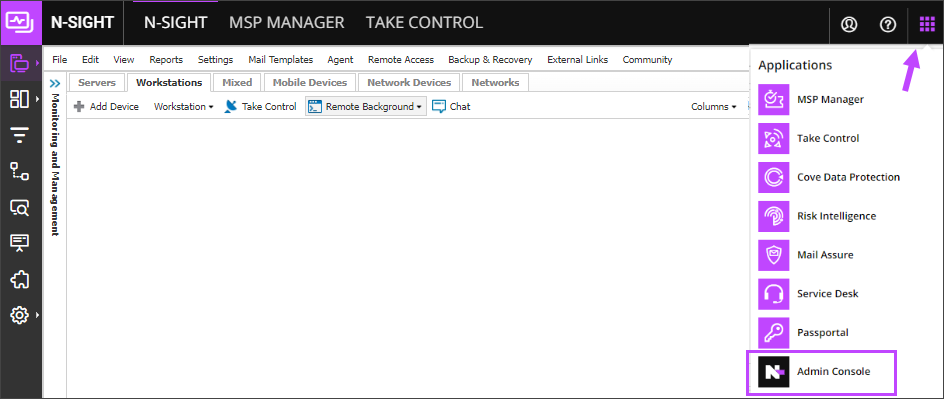Subscription Management Portal
The Subscription Management Portal (SMP) shows your usage details for each of your N-able product subscriptions, and how that usage impacts your invoices. You can view what is included in each subscription including a high-level overview of each purchased product. You can also access your customers' bills to determine their usage for a current or past billing period.
The available usage data and information depends on the type of user logged into the Subscription Management Portal.
Use your SMP account to view current N-able product licenses and the usage within each of those deployed licenses to assist users in making informed purchasing decisions as the end of a license or subscription approaches.
Ensure your customers are fully supported by gaining a better understanding of their total historic and current usage so you can manage their subscription needs. For each subscription, you can view a breakdown of licenses and how many units are deployed to better assist users in making informed purchasing decisions as the end of a license or subscription approaches.
Access Subscription Management from N-sight RMM
If you are signed into N-sight RMM with the Agent Key, or with a role based on a Superuser or Administrator with SMP enabled, you can access the Subscription Management Portal.
Enable SMP for a user
Prerequisite: To enable SMP for a user, you must be signed into N-sight RMM using an Agent Key, a Superuser role, or a user with the Roles & Permissions permission enabled.
Enable SMP for a Superuser or Administrator role
- In the All Devices view, go to Settings > Users > Roles and Permissions
- Add a new role based on Superuser or Administrator, or edit an existing one
You can't enable SMP for roles based on Standard or Client.
- Enable the Subscription Management Portal permissions under Integrations and select Save
Assign the role to a user
Open the Subscription Management Portal
- Sign into N-sight RMM with the Agent Key or with the role that has SMP permissions enabled
- On the Product Bar, click the Product Switcher and select Admin Console
The Admin Console opens on the Subscription Management tab where you can view your subscription data.
You can view the full Subscription Management Portal documentation from the Product bar in the Admin Console.