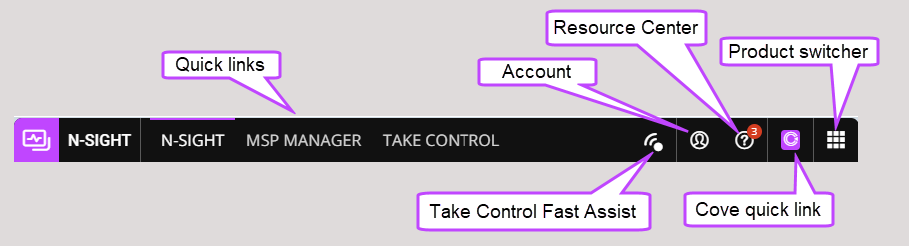Product Bar
The Product Bar includes the following options:
Product Bar options are dependent on your account type and the configuration of your login. Not all options may be available to you.
Quick links
Using Quick links you can navigate between N-sight RMM, MSP Manager, and Take Control. If you do not subscribe to MSP Manager or Take Control, you can begin a new trial for that product.
By default, Client and Standard user roles cannot see the Quick links, but you can show or hide the links for Custom Roles. For more information, see the General section on Default system roles and permissions.
Take Control Fast Assist
If you have an N-sight RMM account and a standalone Take Control account or trial, you can select the Take Control Fast Assist icon to Create a Take Control Fast Assist session. For more information, see Take Control Fast Assist.
Account
Select the Account icon to display your username and use the following options to change your account:
- Edit details — change the first and last name
- Change email — change your email (username)
- Change password — change your user account password
- Log out — log out of your active Single Sign-On (SSO) overview session and all SSO products
Resource Center
Select the Resource Center icon to access technical documentation, on-demand guides, product updates, how-to articles, training information, and support.Cove quick link
Select the Cove icon to go to Cove Data Protection (Cove). If you do not subscribe to Cove, when you select the icon, you can begin a trial for that product.
By default, Client and Standard user roles cannot see the Cove icon, but you can show or hide it for Custom Roles. For more information, see the General section on Default system roles and permissions.
Product switcher
Select the Product switcher icon to open another product or the Admin Console in a new browser tab without signing in again.
By default, the product switcher is not displayed for users with Client based user roles.