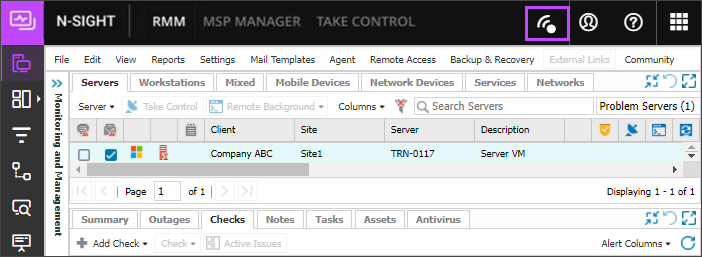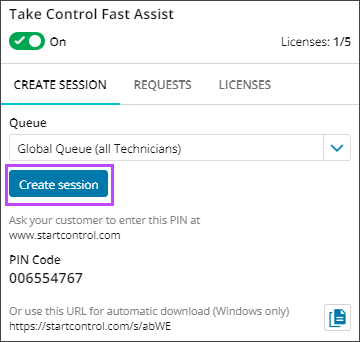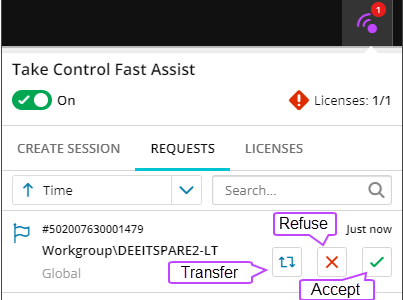Create a Take Control Fast Assist session

You can create a Take Control Fast Assist attended remote access session when you need to create a session for an unmonitored device.
To use Take Control Fast Assist, you must have an N-sight RMM account and a standalone Take Control account, and the user role for your N-sight RMM account must have the Attended Take Control permission set to allow in Roles and permissions.
To create a Take Control Fast Assist session:
- On the N-sight RMM Product Bar, click the Take Control Fast Assist icon
- If Take Control Fast Assist is not turned on for your current N-sight RMM session, click the Take Control Fast Assist icon in the Product Bar
and click the radio button to toggle it On
When you turn either N-sight RMM Take Control Fast Assist or Take Control Remote Control Mode off, they both turn off because they share a common session.
Using a common session for N-sight RMM Take Control Fast Assist and Take Control Remote Control Mode allows one license to be consumed rather than two. - Click Create session and while on the phone or chat with the end user, invite them to go to www.startcontrol.com and enter the 9-digit PIN code, or send them the direct download URL
When the end user enters the PIN Code or uses the URL, a Take Control executable file downloads on the end users desktop and they run the executable file to initiate the session.
- When you see the request come in through Take Control Fast Assist, you can accept the request or assign it to another technician who also uses Take Control Fast Assist. Select Requests and click the icon to accept.
- When prompted, select Open N-able Take Control
to confirm
When you, or another technician, accepts the incoming request, the Take Control session begins and the full Take Control feature set is available to you.