Set up 2FA for your account
The first time you sign in to N-sight RMM, you're prompted to activate Two-Factor Authentication (2FA) for your account. If you're already signed in, select your name in the Product Bar and select Enable 2FA to begin the setup process.
After 2FA is enabled and your username and password are validated, you're prompted to enter a six-digit code generated by your authenticator app.
If you lose access to your device or authenticator app, see Reset your own 2FA using your recovery code.
If you lose both your recovery code and access to your authenticator app, your administrator can use the Reset 2FA for your users task to help you regain access.
Set up 2FA
- After signing in to N-sight RMM, you'll see a message prompting you to enable 2FA.
Select Start Activation to begin.
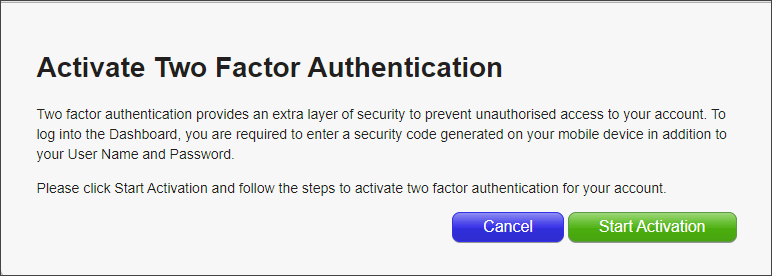
- Download and install an authenticator app on your phone or tablet. After installation, select Next to continue.
To learn more, see About authenticator apps for 2FA.
If you use a desktop-based authenticator, choose one with password protection and configure it securely, especially on shared computers.
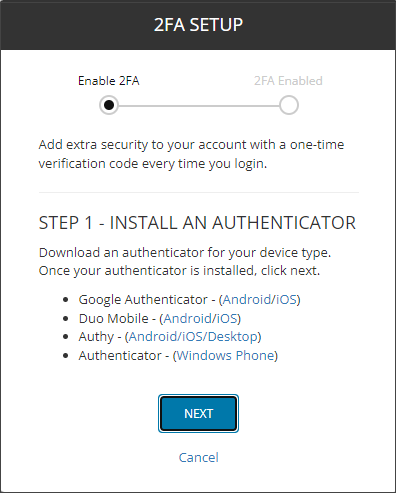
-
Open your authenticator app and scan the QR code or enter the secure code manually. Then select Confirm Setup.
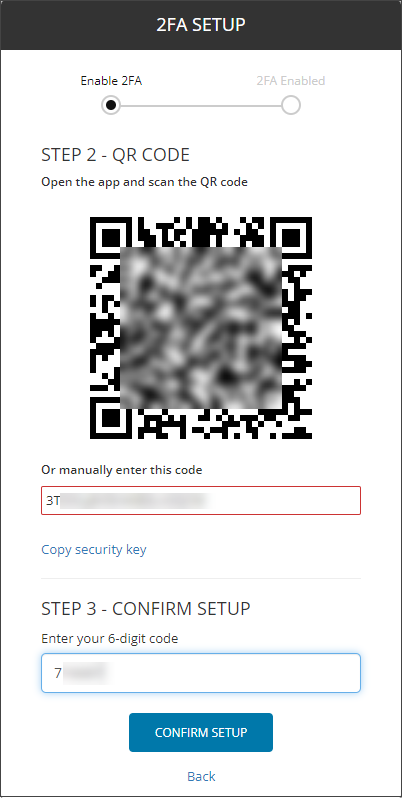
-
Copy your recovery code and save it in a secure location. Then select Complete Setup.
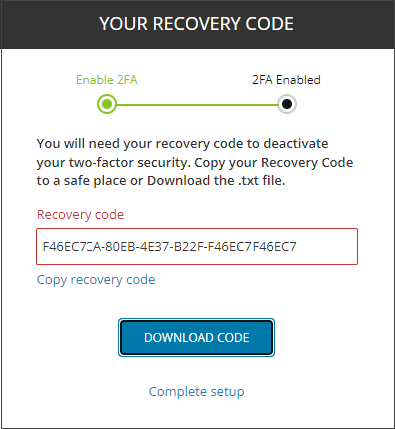
After 2FA is activated, all sign-in attempts to N-sight RMM require your username, password, and authenticator code.
What do you want to do?
