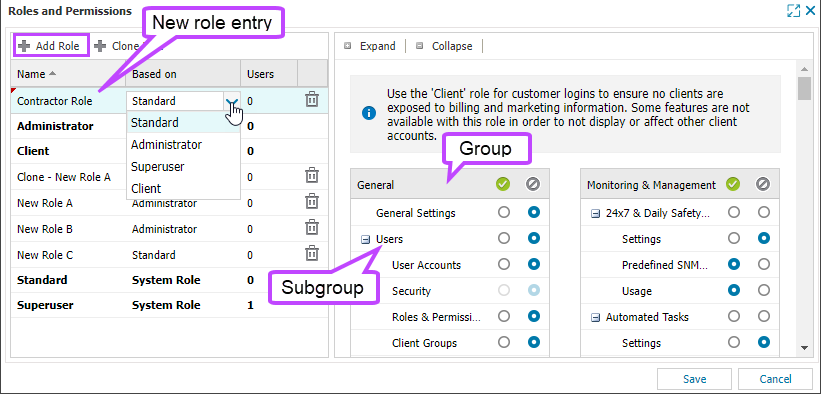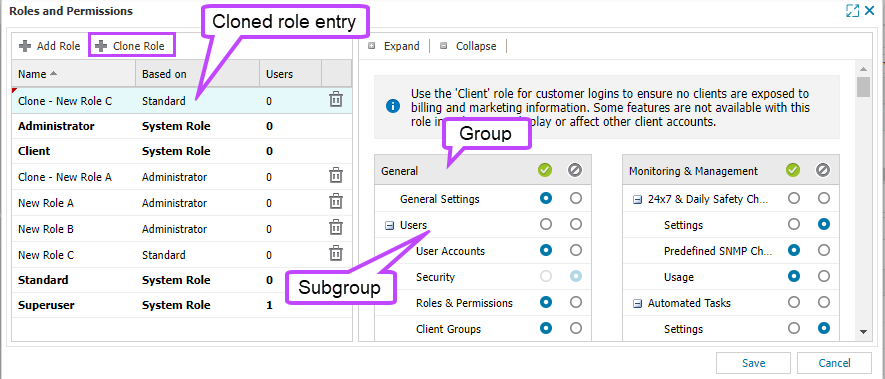Add a new role

When you add a new role, you can add a new role based on a default system role or clone a role. Cloning a role can be useful if you want to make a new role that is very similar to an existing one.
Prerequisites
- To create a new role, you must be signed into N-sight RMM using an Agent Key, a Superuser role , or a user account with the Roles & Permissions permission enabled.
Add a role
- In the All Devices view, go to Settings > Users > Roles and Permissions
- Click Add Role
A new role entry is added to the list of roles.
A red triangle in the corner of a field indicates a name or base role edit. A pink background highlights permission edits.
- Click in the Name column to enter a name for the role. The name entered is displayed in the Roles and Permissions dialog and the Users dialog.
- Click in the Based on column to select the System Role you want to use as a permissions template
The permissions for the new role are set to the permissions of the selected System Role.
- Modify the permissions by selecting or deselecting the radio button for each permission. For a description of each permission, hover over the permission or see Default system roles and permissions.
You can edit permissions in bulk using the groups or subgroups.
- Click Save
Clone a role
- In the All Devices view, go to Settings > Users > Roles and Permissions
- Click the role you want to clone (it highlights in blue)
- Click Clone Role
A cloned role entry is added to the list of roles, and the permissions are set to the permissions of the role you cloned.
A red triangle in the corner of a field indicates a name or base role edit. A pink background highlights permission edits.
- Click in the Name column to edit the name for the role. The role name entered is displayed in the Roles and Permissions dialog and the Users dialog.
- Modify the permissions by selecting or deselecting the radio button for each permission. For a description of each permission, hover over the permission or see Default system roles and permissions.
You can edit permissions in bulk using the groups or subgroups.
- Click Save