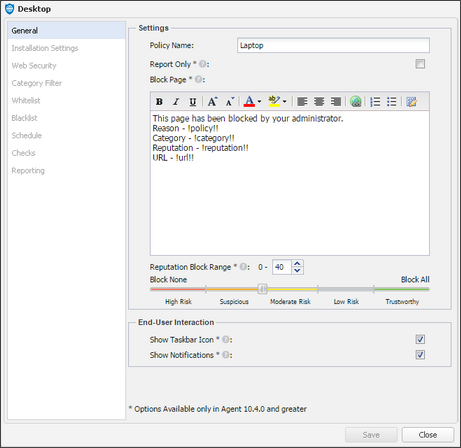Configure Web Protection policies

Web Protection policies help you manage all aspects of web protection across your devices. These policies allow you to control:
- Website allow and block lists
- Categories of websites to allow or block
- Web Protection schedules. For example, monitor only during office hours.
- Whether to deploy a Web Bandwidth Check
Use default or custom policies
You can choose from three default web protection policies, Laptops, Desktops, and Servers, or create your own custom policies. Both default and custom policies can be edited to suit your needs.
To better align with individual client requirements, we recommend creating client-specific policies. These policies can be managed using the Manage Feature Policies for Client Group option, which allows users in the group to manage their assigned policies. Changes to these policies affect all associated devices. Avoid using shared policies with this feature to prevent unintended impacts.
Configure custom Web Protection policies
- In the All Devices view, go to Settings > Web Protection > Protection Policy.
- Select New.
- In the New Policy dialog, enter a Policy Name.
- From the Base Policy On dropdown list, select the existing policy to use as a template.
- Select the Policy Type for the new policy.
- Select Add.The configuration opens with each section pre-populated using the settings from the selected base policy.
- Edit the Policy settings in each of the section as needed.
- Select Save.
Web Protection policy settings
Each Web Protection policy includes the following configurable sections:
- General: Policy name, behavior, block message, and end-user interaction.
- Installation settings: Agent language and branding options.
- Web security: Allow, block, or schedule access based on website category.
- Category filtering: Filter access by website category.
- Whitelist: Allow specific URLs.
- Blacklist: Block specific URLs.
- Schedule: Define hours during which website categories are allowed or blocked.
- Checks: Configure the Web Bandwidth Check to monitor download traffic and trigger failure if thresholds are exceeded.
- Reporting: Specify URLs to exclude from the Web tab.