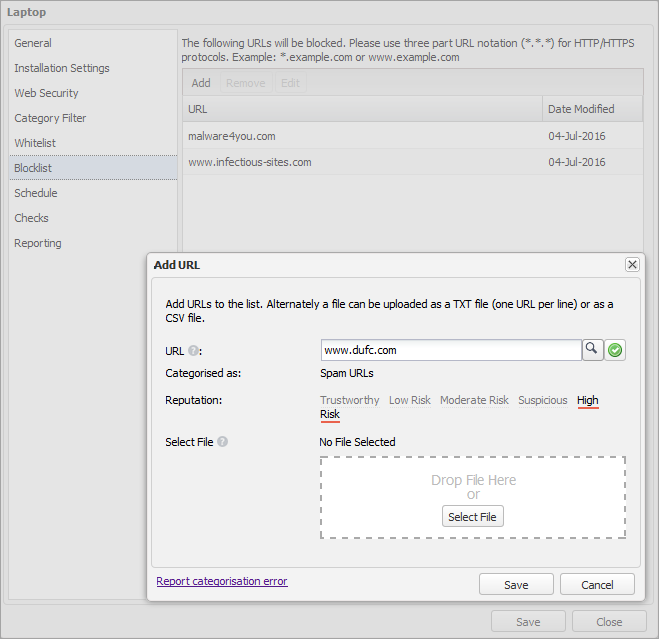Blacklist
The Web Protection Policy Blacklist blocks allows access to the specified IP Addresses and URLs regardless of their categorization. You can add items to your Blacklist via the Web Protection Policy or using the South-pane Web tab.
To block URLs / IP Addresses via the Web Protection Policy:
- In the Blacklist section, select Add.
- You have the choice to add one or multiple URLs / IP Addresses:
You must use the Supported URL / IP Address format when you enter URLs and IP Addresses.
Choice Action Add a single URL / IP Address - Enter the URL / IP Address in the URL field.
- Optionally, select the magnifying glass search button to view the categorization and reputation of the URL / IP Address.
If you think the URL / IP Address is categorized incorrectly, you can report an error.
- Select the green check icon to add the URL / IP Address to the list and to clear the URL field ready for the entry of another URL.
- Optionally, enter more URLs / IP Addresses.
Add multiple URLs / IP Addresses using bulk import - Create a CSV file or a TXT file with one URL / IP Address per line.
- Select File and go to the file location or drag and Drop File Here.
- Select Save.
The new URLs / IP Addresses display on the list.
You can manage the URLs and IP Addresses on the list. Select the target URL or IP Address in the list and then select Edit or Remove.
Supported URL / IP Address formats
When you add URLs / IP Addresses to your Whitelist or Blacklist using the individual or bulk import method, you must use the following formats:
| Format information | Example | |
|---|---|---|
| URL | Use three-part URL notation (x.x.x) for HTTP/HTTPS protocols. Asterisk wildcards (*) are only supported at the start of the URL string. |
www.example.com *.example.com. |
| IP Address | Use four-part notation (x.x.x.x). To add a range of IP addresses use CIDR (Classless Inter-Domain Routing) or separate two IP addresses with a hyphen (-) to indicate a range. |
57.73.181.232 141.138.130.12/24 192.168.0.0-192.168.255.255 |
For more information about Web Protection mapping details, see Web Protection character and address mapping.
Report a categorization or reputation error
If you think the URL / IP Address is categorized incorrectly or the reputation assigned is not correct, you can select the option to submit a change reqest. This option opens the Change Request page where you can enter your request.
Before you proceed with your request, we recommend you double-check the entered URL / IP Address. The following are best practices when entering a URL:
- A leading http:// is not required.
- A leading www.is not required.
- http::/yoursite.commay result in a classification review, but the automated system will not be able to respond if there is a typo in the URL entry.
- Extraneous leading spaces or tabs could cause an issue: " yoursite.com".
- There is no need to enter all the URL variations—one generic example will suffice.
Due to request processing, there may be a delay between submitting an error and its implementation within Web Protection. For example, the re-classification process for a URL may take up to 48 hours to process after it is submitted.