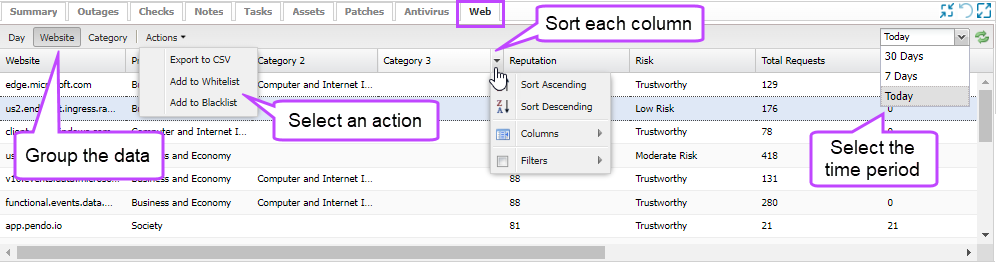View Web Protection data
Information about the websites visited by each device is displayed on the Web tab on the All Devices view South-pane. On the Web tab you can export to a CSV file and add a website to the Whitelist or Blacklist.
To support data privacy, you may choose not to show visited URLs in the Web tab or in client-facing Web Protection reports.
If you prefer this option, contact your N-sight RMM account manager to enable anonymized data for your account.
In some regions, URL data is disabled by default to comply with local privacy laws.
To view the Web Protection data for a device:
- In the All Devices view North-pane, select the target device.
- In the South-pane, go to the Web tab.
The Web Protection information displays.
- Select the way you want to group the data: Day, Website, or Category
A site can belong to multiple Categories. The main Category is recorded as the Primary Category and subsequent categories are in order of priority as Category 2 or Category 3.
- For the Website or Category grouping, you can select the time period for the data: 30 Days, 7 Days, or Today
- Optionally, you can select Actions > Export to CSV if you are viewed data in the Today time period.
The CSV file maintains any column filtering or sorting.
- Optionally, you can select a website and use the Actions drop-down menu to add the website to the Whitelist or the Blacklist