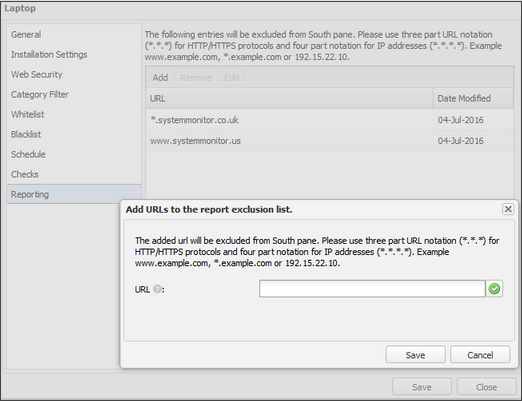Reporting
Web Protection monitors internet traffic on the device and uploads that information to the All Devices view where it displays in the South-pane Web tab and associated Web Protection Reports.
You may not want to expose specific URLs or IP Addresses in the All Devices view because doing so could have security or confidentiality implications. In the Reporting section, you can exclude URLs or IP Addresses from the South-pane Web tab .
To exclude URLs / IP Addresses from the South-pane Web tab:
- In the Reporting section, select Add.
- Enter the URL / IP Address in the URL field.
You must use the Supported URL / IP Address format when you enter URLs and IP Addresses.
- Select the green check icon to add the URL / IP Address to the list and to clear the URL field ready for the entry of another URL.
- Optionally, enter more URLs / IP Addresses.
- Select Save.
The new URLs / IP Addresses display on the Whitelist.
You can manage the URLs and IP Addresses on the list. Select the target URL or IP Address in the list and then select Edit or Remove.
Supported URL / IP Address formats
| Format information | Example | |
|---|---|---|
| URL | Use three-part URL notation (x.x.x) for HTTP/HTTPS protocols. Asterisk wildcards (*) are only supported at the start of the URL string. |
www.example.com *.example.com. |
| IP Address | Use four-part notation (x.x.x.x). To add a range of IP addresses use CIDR (Classless Inter-Domain Routing) or separate two IP addresses with a hyphen (-) to indicate a range. |
57.73.181.232 141.138.130.12/24 192.168.0.0-192.168.255.255 |