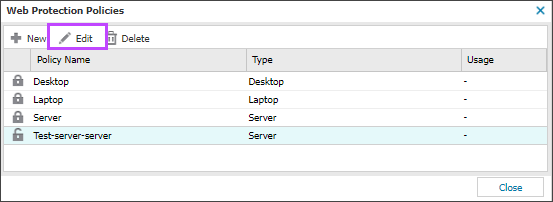Edit Web Protection Policies
To edit the default policies or your custom policies:
You cannot delete default policies, but you can edit their settings.
- In the All Devices view, go to Settings > Web Protection > Protection Policy.
- Select the target policy.
- Select Edit.
- Edit the Policy settings in each of the sections as required.
- Select Save.
The updated policy is automatically downloaded to any devices that use it the next time they report to the All Devices view.
If you want to download the policy immediately, you can Run checks now to force the Agent to upload check results to the All Devices view and subsequently retrieve the updated policy.
Web Protection Policy settings
Each Protection Policy includes the following sections where you can configure settings:
| Section | Description |
|---|---|
| General | Policy, behavior, block message and end user interaction. |
| Installation Settings | Agent language and branding settings. |
| Web Security | Allow, Block or Schedule access based on website Category. |
| Category Filtering | Allow, Block or Schedule access based on website Category. |
| Whitelist | Allow specific URLs. |
| Blacklist | Block specific URLs. |
| Schedule | Specify during which hours website categories are allowed or blocked. |
| Checks | Configure the Web Bandwidth Check to monitor website download traffic on the device and fail where this exceeds the entered threshold. |
| Reporting | Enter the URLs to exclude from the Web tab. |