Run checks now
You can run checks on demand rather than wait for the normal schedule. You can rerun failed checks, run all checks on devices, or run a specific check for one individual device. Until Run Check actions are issued to the device, you can cancel the action.
The Agent uses a Persistent Outbound Connection mechanism to perform actions in near real-time from the All Devices view.
If there are pending actions for a device, the Run Checks option is disabled for that device. To enable the option, you can wait for the pending actions to run, or you can cancel the Manage Pending Actions.
Rerun failed checks
- In the left navigation, select
 Dashboards > Active Issues to view all the active issues for the clients, sites, and devices you monitor.
Dashboards > Active Issues to view all the active issues for the clients, sites, and devices you monitor. - Select the checkboxes for the checks you want to rerun and select Run checks to run the checks immediately.
Run all checks on specific or multiple devices
- In the All Devices view, go to Servers, Workstations or Mixed on the North-pane.
- If you are running checks on one device:
- Right-click the device and select Run Checks.
- Select OK to run the checks immediately.
- If you are running checks on multiple devices:
- Multi-select the devices (Shift and left-click for a range, Control and left-click for specific devices).
- Right-click one of the selected items and select Run Checks.
- Review the list of devices. You can clear the checkbox for a device if you don't want to Run Checks on it. The column, Able to create action?, indicates devices where the action is unavailable. For example, Already has an action of this type.
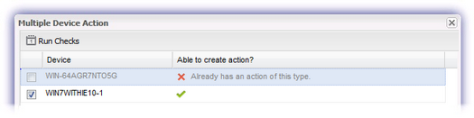
- Select Run.
- Select OK to run the checks immediately.
Run specific checks on one individual device
- On the All Devices view, go to Servers, Workstations or Mixed on the North-pane .
- Select the device.
- In the South-pane, go to the Checks tab.
- Multi-select the checks (Shift and left-click for a range, Control and left-click for specific checks).
- Right-click one of the selected items and select Run Checks.
- Select OK to run the checks immediately.
Cancel a Run Checks action
Until Run Check actions are issued to the device, you can cancel the action.
Cancel a Run Checks action on a single device
- On the All Devices view, go to Servers, Workstations or Mixed on the North-pane.
- Right-click the device and select Pending <device-type> Actions.
- Select the action(s).
- Click Cancel Action(s).
- Review the summary and select OK to confirm.
- Select Close.
Cancel a Run Checks action on a multiple devices
- On the All Devices view, go to View > Pending Actions.
- Select the devices and actions.
- Click Cancel Action(s).
- Review the summary and select OK to confirm.
- Select Close.
Related articles
