Enable Remote Background Manager

You can enable Remote Background Manager (RBM) for Windows and macOS devices at the policy, client, site, or individual device level in N-sight RMM.
Feature availability depends on the edition (Standard or Advanced) and the version of the Monitoring Agent installed on the device.
Enable RBM at the policy, client, or site level
- In the All Devices view, go to Settings > Remote Background Settings.
- Under Entity, select the entities where you want to enable RBM.
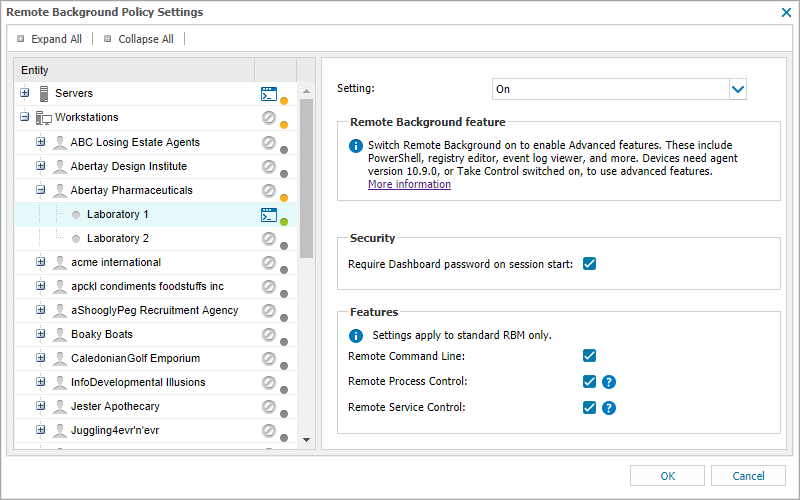
- Choose the setting to apply:
- On
- Use Parent(inherits the parent setting)
- (Optional) For the Standard edition, configure the features to include in the sessions. The Advanced edition automatically provides access to all features.
- Select OK to save and apply your settings.
Status indicators help you understand how a feature is configured:
- Green - Enabled for all devices under the entity.
- Grey - Disabled on at least one device.
- Orange – Configuration differs between parent and child entities. If a Client only has one Site, its status reflects that of the Site.
For more information, see Feature and Functionality Settings Icons.
Enable RBM at the device level
- In the All Devices view, right-click the device in the North-pane (or from the Server, Workstation or Device drop-down).
- Select Edit [device-type] > Remote Background.
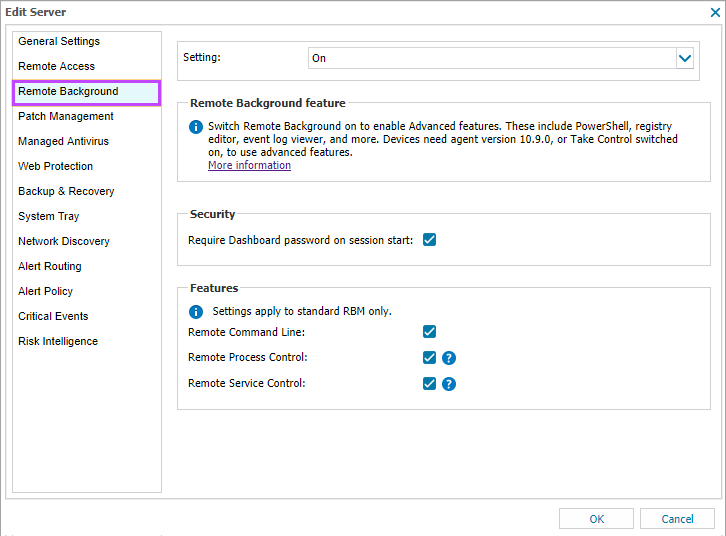
- Choose the setting to apply:
- On
- Use Parent(inherits the parent setting)
- (Optional) For the Standard edition, configure the features to include in the sessions. The Advanced edition automatically provides access to all features.
- Select OK to save and apply your changes.
All changes to Remote Background Manager settings are recorded in the User Audit Report as Remote Background Policy Settings.
What do you want to do?
- Review Standard and Advanced Edition features
- View Remote Background Manager's System Requirements
- Identify devices running Remote Background Manager
- Launch a Remote Background Manager session
- Consider Two-Factor Authentication and User security for additional security suggestions
- Read how to disable Remote Background Manager when no longer required
