Disable Remote Background Manager
Disable Remote Background Manager to one or more devices directly from N-sight RMM.
Policy Level
Disable Remote Background Manager for all device types or at the Client or Site level.
- In the All Devices view, go to Settings > Remote Background Settings.
- Choose the target entities.
- Select the Setting to apply to the selection (Off, Use Parent - if parent Off).
- OK to save and apply.
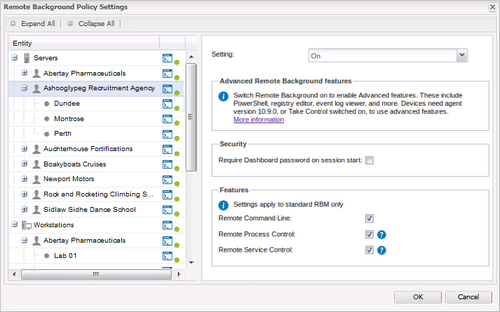
Status indicators help you understand how a feature is configured:
- Green - Enabled for all devices under the entity.
- Grey - Disabled on at least one device.
- Orange – Configuration differs between parent and child entities. If a Client only has one Site, its status reflects that of the Site.
For more information, see Feature and Functionality Settings Icons.
Device Level
Disable Remote Background Manager on a specific device.
- In the All Devices view North-pane, right-click the device and select Edit <device-type>.
- Select Remote Background.
- Choose the Setting to apply to the selection (Off, Use Policy - if policy Off).
- OK to save and apply.
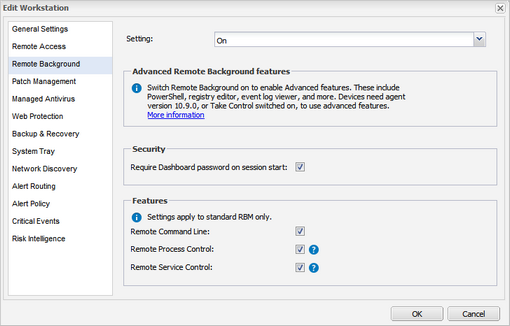
The User Audit Report records any changes to these settings as Remote Background Policy Settings.
What do you want to do?
- View Remote Background Manager's System Requirements
- Identify devices running Remote Background Manager
- Enable Remote Background Manager on the target devices
