Two-factor authentication (2FA)
Two-factor authentication (2FA) provides an additional layer of security to help prevent unauthorized N-sight RMM access. 2FA is required for all N-sight RMM users.
Initially, users go through the 2FA setup process when they log into N-sight RMM. After setup, users sign in using their username, password, and a random, time-sensitive access code generated by an authenticator app to log in.
Requirements for 2FA
To use 2FA, users need a valid email address and an authenticator app.
Username
- Must be an active and valid email address
- A setup verification email is sent during activation
Authenticator app
- Generates a random, time-sensitive access code
- Available as a mobile app, desktop program, or browser extension
- Supported platforms include
- Mobile: Apple iOS, Google Android
- Desktop: Windows, macOS, Linux
- Browsers: Chrome, Firefox, Safari, Microsoft Edge
Using 2FA
Users enter the six-digit access code generated by their authenticator app each time they log in to N-sight RMM to authenticate their session.
Email verification and username
To confirm a 2FA setup request, a verification email is sent to the user's email address. The email contains a verification link that is active for 2 hours.
Ensure all usernames in the system are active, valid email addresses.
Current 2FA status
The current 2FA status of each user is shown in the User Accounts dialog:
- Green check: 2FA is Active Issues
- Empty check: 2FA is pending activation
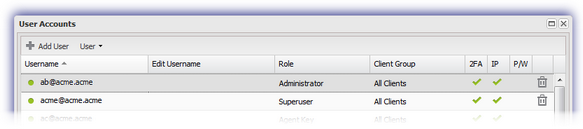
Remote access tools and 2FA
To start a remote session, users must have the appropriate permissions for Take Control, TeamViewer, or Remote Background Manager. 2FA must be active for their account.
For setup instructions, see Set up 2FA for your account.
Users only enter their 2FA access code when logging into N-sight RMM. They are not prompted for the code when starting a remote session.
Disable IP Verification for specific users
You can Disable IP Verification at the user level if 2FA is active. This allows users to access N-sight RMM from a new IP address without going through the IP verification process.
What do you want to do?
