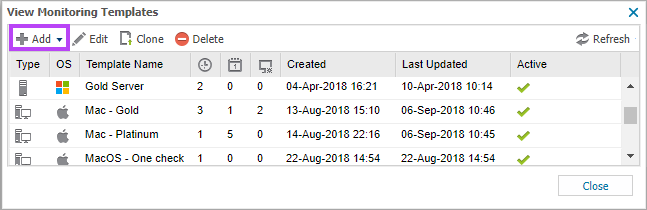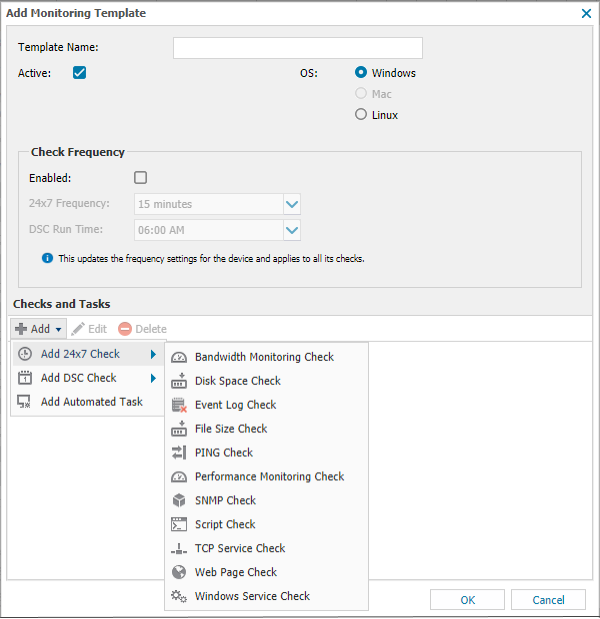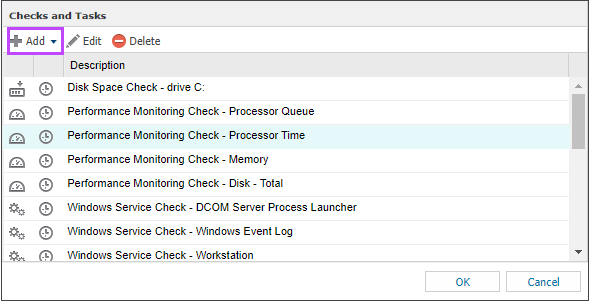Create a monitoring template using a blank template

If you don't want to create a monitoring template based on an existing device, you can configure a blank template.
The Exchange Store Check requires a datastore name unique to each device, so it is not available for selection in a monitoring template.
You can only create one monitoring template at a time.
- In the All Devices view, go to Settings > Monitoring Templates > Manage Templates.
- In the View Monitoring Templates dialog, select Add.
- Choose the device type for the template:
- Server
- Workstation
- In the Add Monitoring Template dialog:
- Configure the Check Frequency:
- Select Enabled.
- Choose the frequency for 24x7 checks.
For five- or 15-minute monitoring, the Agent synchronizes with the All Devices view every 30 minutes to upload results and retrieve automated task and feature deployment settings.
Each time a check runs, the Agent compares the result to the previous one. If a change is detected, it reports immediately to the All Devices view(Only results are uploaded. A full synchronization is not triggered.). If no change is detected, results uploaded during the next synchronization cycle. - Choose the frequency DSC Run Time checks. Daily Safety Checks run based on the local time of the device where the Agent is installed.
You configure the automated task schedule when adding or editing the task.
- Add checks or automated tasks to the template:
- Select OK to save.
What do you want to do?
- Create a monitoring template from an existing device
- Clone a monitoring template
- Configure the default alert policy
- Configure installation templates for new device installation
- Windows 24x7 Checks
- Windows: Daily Safety Checks
- Mac: 24x7 Checks
- Mac: Daily Safety Checks
- Automated Tasks
- Manage Automated Tasks