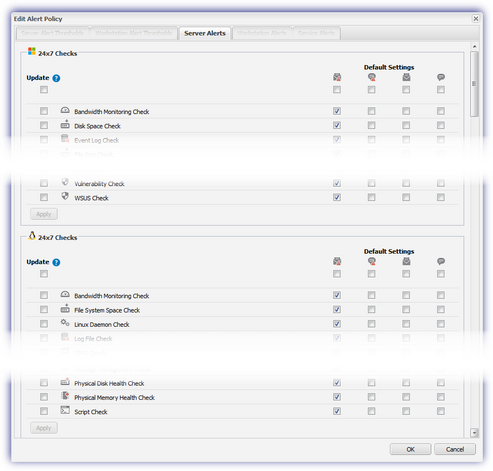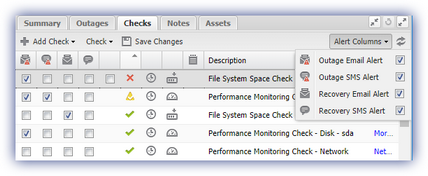Configure the default alert policy
To alert you to any problems, an email and/or SMS notification can be sent when a check fails and subsequently reports back in.
Use the default alert policy to configure the default alerting behavior for all of your devices for new checks and existing checks.
The following icons are used to represent the alert types:
| Icon | Description |
|---|---|
|
|
Outage Email Alert |
|
|
Recovery Email Alert |
|
|
Outage SMS Alert |
|
|
Recovery SMS Alert |
Configure the default alerting behavior for all new and existing checks
- In the All Devices view, go to Settings > Alerts > Alert Policy.
- Click Server Alerts or Workstation Alerts to list all available Checks based on Operating System and frequency.
- Select or clear the Alert type checkboxes for the checks to configure the alert settings for new checks.
When configured, these settings only apply to newly installed devices and checks.
- To roll these default settings out to existing devices and checks, replace their current settings:
- Select the checkbox under the Update column against the required check.
- Click Apply to change the alerting behavior.
- Select OK to save and exit.
Configure the type of alerting in the Checks tab
- In the All Devices view North-pane, select a device
- On the South-pane, go to the Checks tab
- Use the Alert Columns drop-down menu to select the columns to display
- Select the alert type checkboxes for each check to enable the required alerting type
- Select Save to apply the changes