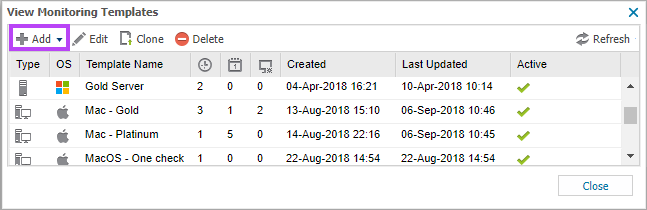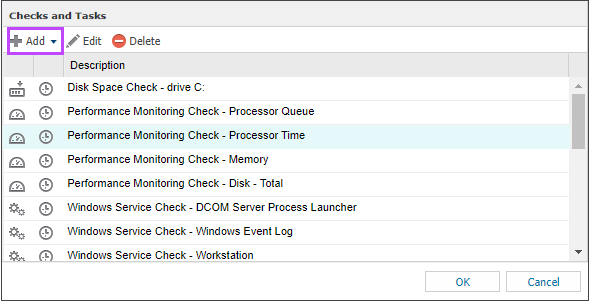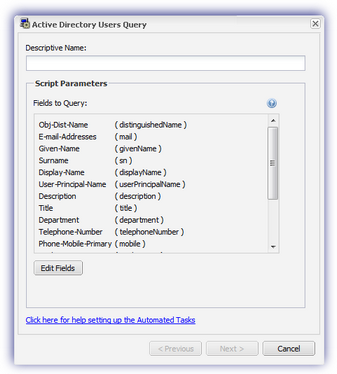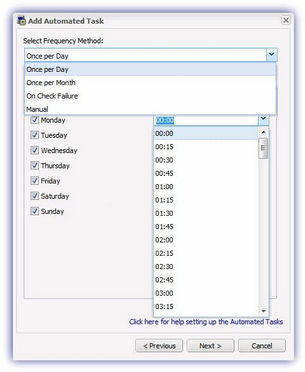Monitoring template—Add automated task
The Add Automated Task dialog enables you to select and configure tasks including the task parameters and schedule.
To add an automated task:
- In the All Devices view, go to Settings > Monitoring Templates > Manage Templates.
- Click Add in the View Monitoring Templates dialog.
- Choose the device type where the template will apply:
- Add Server Monitoring Template
- Add Workstation Monitoring Template
- Enter a Template Name.
- Select the Operating System the template applies to (Windows, Mac or Linux).
- Select the Active box.
- Configure the Checks and Tasks.
- Click Add and select Add Automated Task.
- Select a script from the drop-down lists or use Search Script to find both System and custom User Defined Tasks and click Next.
- Enter the required Descriptive Name to identify the Automated Task, enter any Script Parameters, and click Next .
If you use a Windows Service Check as the On Check Failure Automated Task trigger, enter the Service Name rather than the Display Name—wuauserv rather than Windows Update etc.
- Select the Frequency Method, and click Next .
- Choose the Task behavior: Run task for a limited period for Once per day and Once per Month tasks. Specify how long the Task is permitted to run, and select if the task runs as soon as possible if the schedule is missed.
The option to run the task as soon as possible adheres to the Run Task for a limited period selection. It will not execute Tasks outside of that window.
- Click Finish to save and exit.
The Add Monitoring Template dialog displays.
What do you want to do?