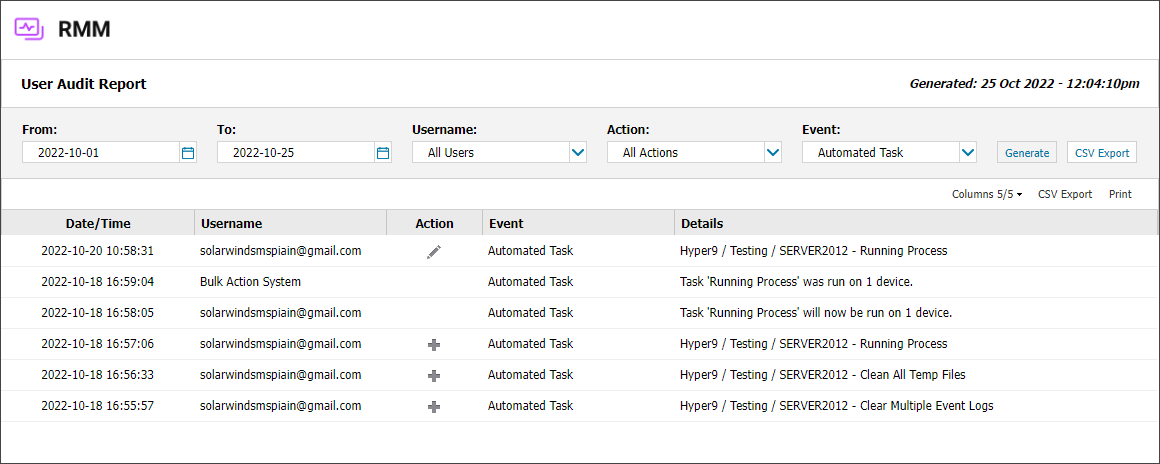Manage Automated Tasks
Automated Tasks initiate a system or custom script on selected devices following the frequency or threshold you configure (once per day, once per month, run manually or when a Check fails).
Automated Tasks are supported from Windows Agent 8.1, Mac Agent 2.3.0 and Linux Agent 2.
You can configure an Automated Task to run when a Windows, Mac or Linux Check fails. For example, you can configure a Task to update the antivirus definition files if the Antivirus Update Check fails.
You can add Automated Tasks to a single device or multiple devices, and you can edit and delete tasks. For Windows devices, Automated Tasks can also be applied at the Device, Site, Client or all Servers and Workstations through Monitoring templates.
- Add an Automated Task - Single Device
- Add an Automated Task - Multiple Devices
- Edit an Automated Task - Single Device
- Edit an Automated Task - Multiple Devices
- Delete an Automated Task - Single Device
- Delete an Automated Task - Multiple Devices
If an Automated Task is added to a device, the pass or fail status for the last time the check ran, displays in the Automated Task column in the North-pane of the All Devices view.
For more information on Task management, see Automated Tasks.
User Audit Report
All Automated Tasks performed on the All Devices view are recorded in the User Audit Report.
- In the All Devices view, go to Reports > User Audit Report
- Select a date range for the report
- Filter by Automated Task from the Event drop-down
- Click Generate to open the report in your browser, or click CSV Export to download the full report to your computer as a file including all columns
#!/bin/bash
"Hello world"
exit 0