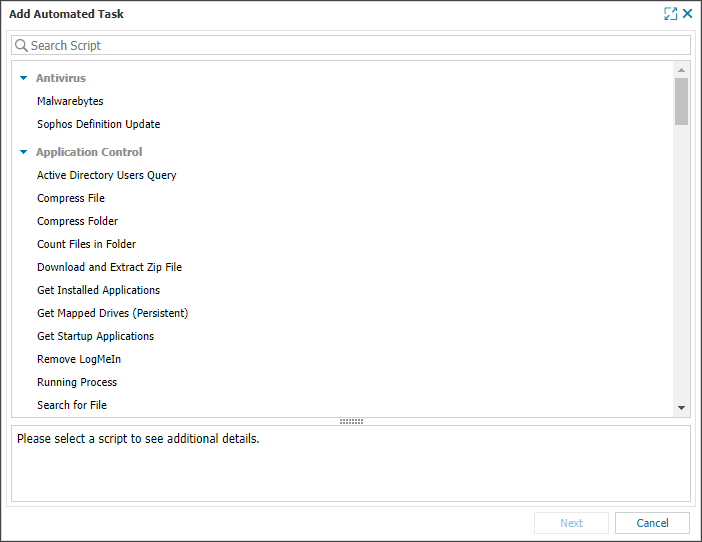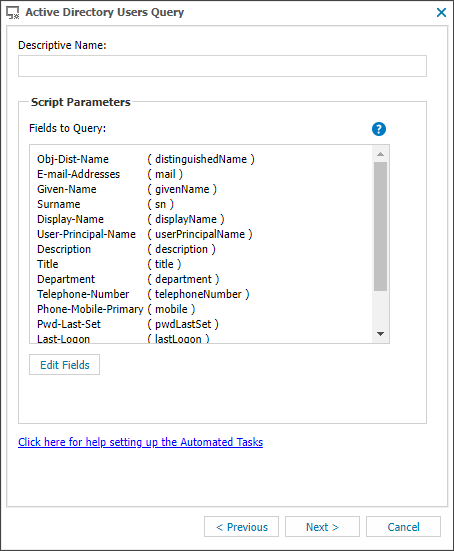Add an Automated Task - Single Device
To add an Automated Task to a single device:
Automated Tasks run based on the local time of the computer where the Agent is installed.
- On the All Devices view, right-click the device in the North-pane and select Task > Add
- Select the script from the expandable sections that list the available scripts and click Next
Only scripts that are uploaded for Automated Tasks and are associated with the device's Operating System are displayed.
- Enter a name for the task
and enter any script parameters required for the selected Automated Task and select Next
The following example shows the script parameters for the Active Directory Users Query task.
- Once per day: Select the days and time to run the task. To run the task weekly, select a single day.
- Once per day: Select the day of the month and the time to run the task.
- On check failure: Select the check failure that will trigger the task. If available, configure additional options in With these settings...
- Manual: Select to Run Automated Task On demand. The task runs in near real time and uploads results within a few minutes of completion.
- Run Task for a limited period: Select the start date and time, and the end date and time (available for once per day and once per month ).
- Set maximum permitted execution time: Enter the maximum number of days, hours, and minutes the task can run before it is canceled.
- (Optional) Select Run task as soon as possible if schedule is missed (available for once per day and once per month frequencies).
- Select Finish
From the Select Frequency Method dropdown list, choose how often the task runs. Configure the Schedule Settings if needed, then select Next.
Choose and set the frequency options:
This option respects the Run Task for a limited period setting and will not execute tasks outside of that window.