Mac Agent installation
Before installing the Agent, make sure the required URLs are accessible. For details, see Network Connectivity Requirements.
You can install the Mac Agent using the following methods. When you Automated Device Enrollment, the Mac Agent is automatically installed.
| Method | Description |
|---|---|
| Add devices | Our recommended one-click Remote Worker installer package to deploy on multiple devices. |
| Site Installation Package (Legacy) | Our legacy method to create a one-click Remote Worker installer package to deploy on multiple devices. |
| Manual Installation | Download the Agent from the All Devices view and run the installation wizard on each device. |
| Monitoring Agent Push | Push a Monitoring Agent to an unmonitored device when it is discovered as part of a Network Discovery scan. |
After you install the Agent, you configure the Agent Settings using the All Devices view or the Agent console.
Use the User Audit Report to verify Agent installation on a device.
To reduce installation time and ensure consistency in checks and Automated Tasks, see Configure installation templates for new device installation.
If a device is not enrolled in Device Management for Apple , make sure to Enable Privacy & Security settings for rmmagent for that device.
Automatically added Automated Tasks
To ensure continued coverage on Mac-MSP enabled accounts, N-sight RMM automatically adds the Automated Tasks associated with Mac-MSP functionality to any newly installed Agents or when upgrading an earlier Agent version to Mac Agent 3 or later.
For the full list of system automated tasks for macOS devices, see Maintenance (macOS).
If you no longer require the automatic deployment of these Automated Tasks for your account, please contact support.
Dark Mode
When installed on a Mac running Mojave or later, the Mac Agent honors the Dark Mode settings where enabled on the computer.
Mac Agent support for Apple M1 processors
Starting with Mac Agent v3.6.0 RC and macOS 11 Big Sur, Macs with Apple M1 processors are supported natively. Some add-on features, such as Antivirus, run in Rosetta 2 compatibility mode. These features will be updated for native support in a future release. The core Agent is fully supported.
The Agent is not a Universal 2 binary. If you use Migration Assistant to transfer from an Intel Mac to an Apple Silicon Mac, reinstall the Mac Agent to ensure the native version is installed. The installer automatically selects the correct package.
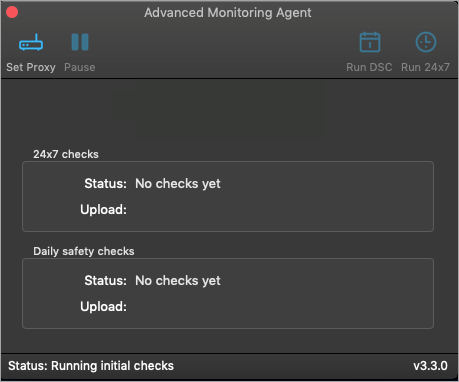
The enrollment dialog does not currently display in 10.15 (Catalina).
