View Individual Device Scan Results
The Scan Results page displays a list of scans that have been run or are in the process of running on individual devices. It allows filtering and sorting on any column so you can see the data that is important to you.
- Click on View and Manage - Scan Results.
- Device - Click the Device button to open the Device Information page showing the 10 most recently run scans for this device with links to the Scan Results Report. Information includes: hostname, MAC Address, OS and architecture (e.g. x86_64).
- Organization - The organization to which the device belongs.
- Host Name - The host name of the device.
- Start - When the scan was initiated.
- Duration - How long the scan took to complete.
- (h)(m)(s) - The time taken for the scan to complete and post the results e.g. 1h 30m 50s
- Complete - The scan has completed but has not posted the results data.
- Incomplete - The 'Incomplete' status is displayed if: The scan is still running (verify by checking Task Manager for any processes labelled 'iscan'); The scan was prematurely terminated (intentionally or unintentionlly).
- Prematurely closing the command prompt
- Session times out
- Machine goes to sleep
- Adverse network conditions e.g. Internet connection is lost
- Pass/Fail - The number of checks that pass or fail during a scan.
- User - The user initiating the scan.
- Operating System - The scanned device's operating system.
- Scan Type - The type of scan executed e.g. Data Breach Risk Scan, Security Scan, PAN Scan etc.
- To display the results report for a scan, double-click anywhere in the row for that particular scan. Alternatively, you can select the checkbox for a particular scan, then click on View Report at the bottom left of the page.
The following information about each scan is displayed:
What terminates a scan?
If any of the above occur, the scan must be manually restarted.
Scans that are data-related are only considered one scan - no matter how many different types of data are being scanned.
The Scan Results report is displayed for the selected host:
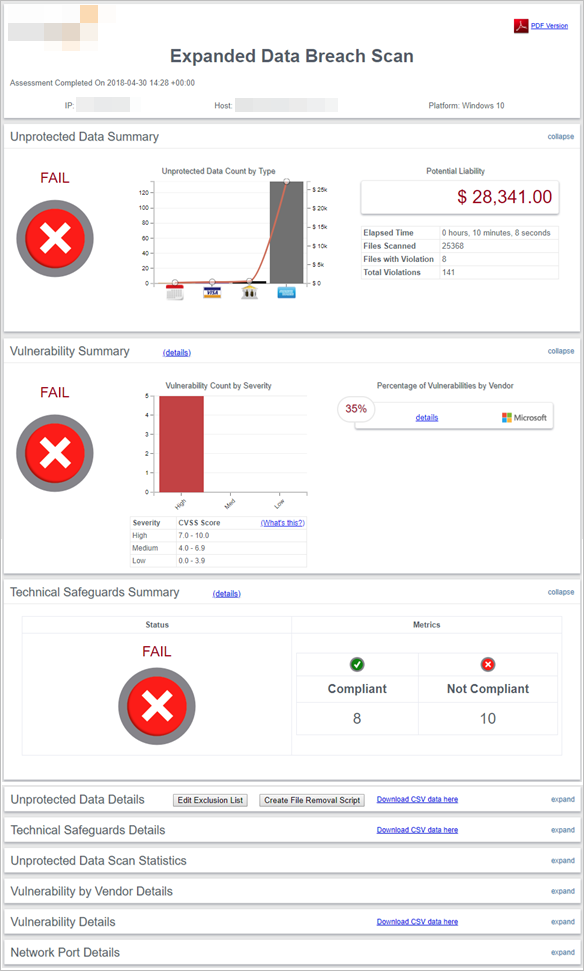
Scan Results Report
In one single view, the Scan Results report combines the individual host's data to show statistics that are specific to the scan type.
Each report contains the following information:
- Report Front Matter text, Promotional Content text, Report Back Matter text - Add your own customized text. See Add Custom Text to Report Output.
- Help with report URL - Specify your own help URL. See Customize the 'Help with Report' URL in Scan Results Reports.
- Logo - Add your own logo. See Customize Logo on Scan Results Reports.
- PDF Version - Link opens the PDF output in your browser.
- Date and time the scan was completed.
- IP address of host.
- Hostname
- Platform
This link can only be accessed if you are logged into Risk Intelligence.
The following topics describe the content of the Scan Results report page for each scan type (you can also choose to download the PDF version of the report from each of the report pages):
- Expanded Data Breach Risk Scan Report for Individual Host
- Data Breach Risk Scan Report for Individual Host
- Security Scan Results Report for Individual Host
- PAN Scan Results Report for Individual Host
- PCI Scan Results Report for Individual Host
- PCI and PAN Scan Results Report for Individual Host
- Data Discovery Scan Report for Individual Host
- File Finder Scan Results Report for Individual Host
