Add Custom Text to Report Output
This topic describes how to add your own text to the Scan Results reports for this organization and any sub-organizations (unless sub-organizations have their own branding defined).
- Go to View and Manage - Organizations and double-click on the organization you wish to open. The Account Settings pages are displayed.
- Click to open the Account Info tab.
- Click the Edit button in the Branding panel.
- Enter the text you wish to display on all the Scan Results reports
- Click the Preview button to view your changes.
- When you are satisfied with the text, click Save.
The Report Customization area contains three boxes: Report Front Matter, Report Back Matter and Promotional Content.
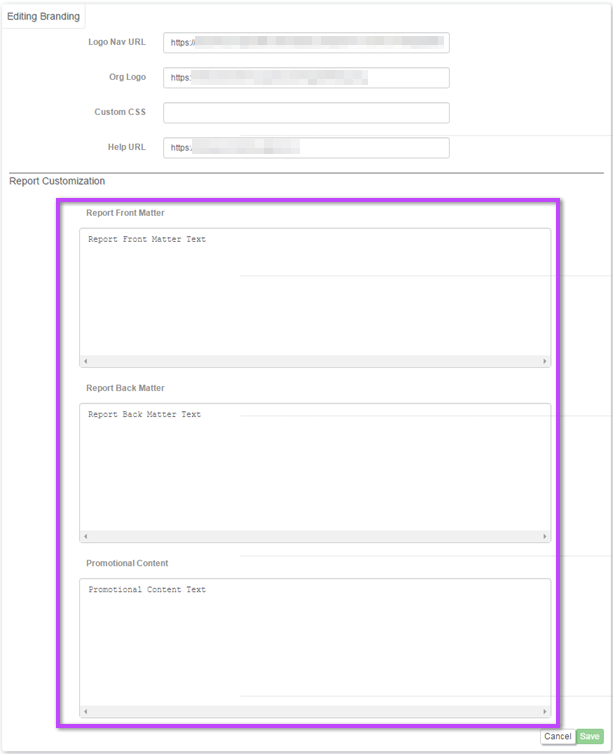
The following show's where text entered in the boxes will be displayed in the Scan Results reports (see View Individual Device Scan Results):
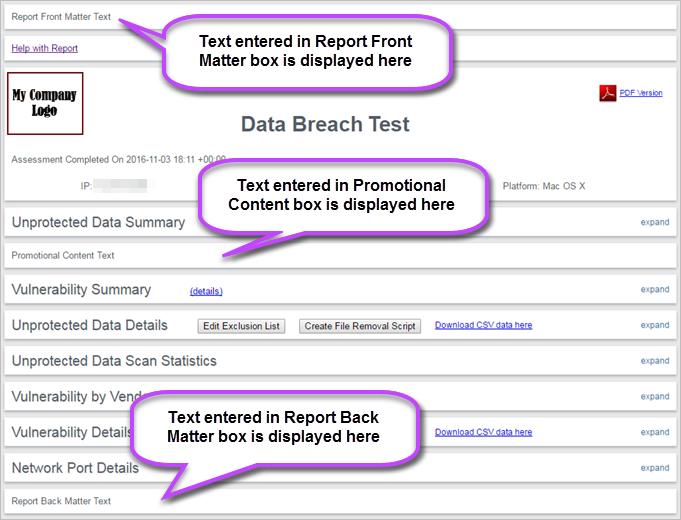
The new text will be displayed on all existing and new Scan Results reports.
