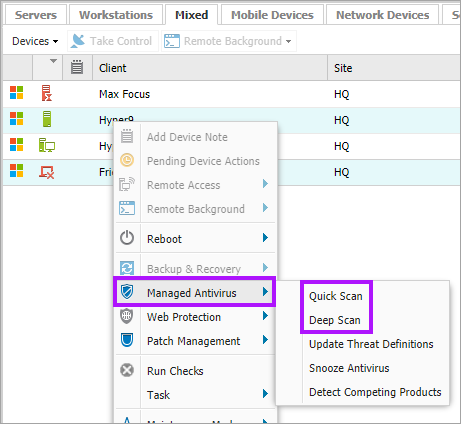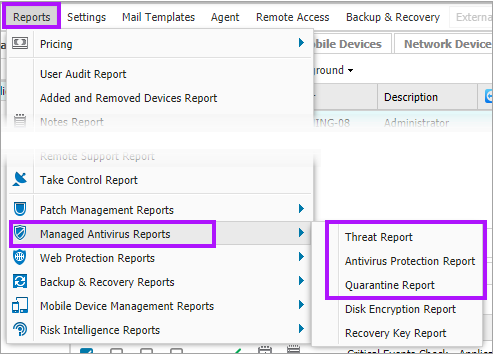Scans and Scan Results
Scans
Managed Antivirus Quick and Deep scans run automatically based on the schedule specified in the Protection Policy for that device. You can also manually run (and cancel) scans as required from the Dashboard.
The Dashboard North-pane manages the ability to select devices and run scans. Depending on the Protection Policy interaction settings, the end user can also manually scan their device.
To Manually run a Quick or Deep Scan:
- Select the target device(s) in the North-pane - Use Shift+left-click for a range and Ctrl+left-click for specific devices
- Right-click the selection (or from the Servers, Workstations or Devices drop-down)
- Choose Managed Antivirus > Quick Scan or Deep Scan
Commands (run scans etc.) are immediately sent to the Bitdefender engine and actioned.
To Cancel an in progress Quick or Deep Scan:
- Select the target device(s) in the North-pane - Use Shift+left-click for a range and Ctrl+left-click for specific devices
- Right-click the selection (or from the Servers, Workstations or Devices drop-down)
- Choose Managed Antivirus > Cancel Scan
Scan Results
Once the scan completes, the agent uploads the results to the South-pane of the RMM dashboard where they display in the select device's Antivirus tab, detailing:
- Threats discovered
- Scans status
- Quarantine items
The Threats and Quarantined information is also available in three Managed Antivirus Reports, available via:
The Managed Antivirus Protection Report also displays all Antivirus solutions (with an Antivirus Update Check) in use across the Client base.
Managed Antivirus Reports contains further information regarding the reporting generation options.
What do you want to do?
- Review the Managed Antivirus Quick Start Guide
- View Managed Antivirus URLs
- Enable Managed Antivirus on individual servers and workstations or on all servers and workstations at a client or site
- Automatically remove installed Antivirus products
- View and Configure Managed Antivirus Protection Policies Includes scan schedules, remediation action (default threat action), end-user interaction
- Look at actions for information on the end user authorization required on macOS High Sierra (10.13) and later
- Manage Quarantined items
- Start and Cancel on-demand scans
- Remotely update Managed Antivirus Threat Definitions
- Analyze Managed Antivirus Reports, these cover the provided level of protection