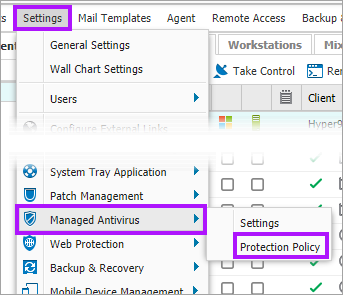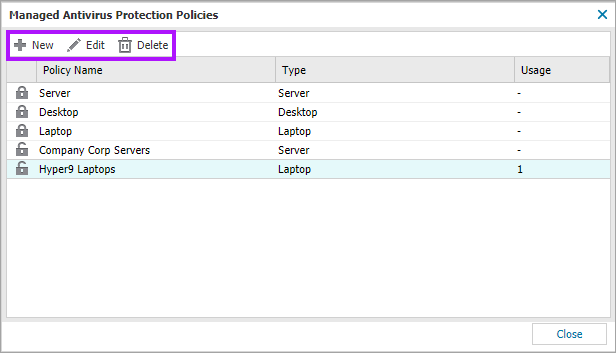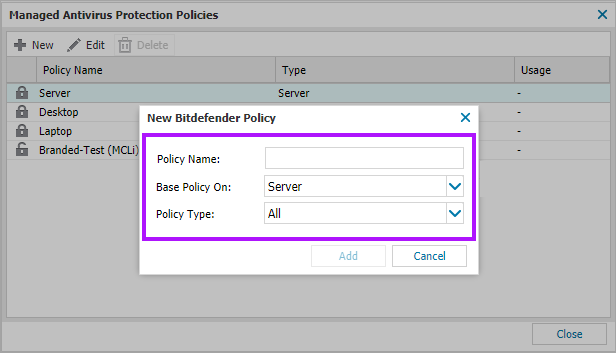View and Configure Managed Antivirus Protection Policies

Protection Policies control every aspect of Managed Antivirus. This includes scan schedules, remediation actions taken on threat discovery and end-user interactions. We have included default policies to get you started. As well as the option to create your own custom policies to match your precise requirements.
Bitdefender policies are common to both Windows and Mac installations. Managed Antivirus settings supported by the computer's Operating System are applied.
The User Audit Report records any Protection Policy changes. The Feature Policy Report lists all policies currently in use across all policy supporting features.
To view and manage policies:
In the All Devices view, go to Settings > Managed Antivirus > Protection Policy
Add
- Click New
- Enter a Policy Name for identification
- Choose an existing policy to Base policy on
- Set the Policy Type, select from All, Server, Workstation or Laptop
- Add to confirm
- Proceed to the policy dialog to setup all elements of the protection. See Bitdefender Engine - Protection Policies for full configuration settings
- Save to create
We recommend creating Client specific policies. These not only allow you to create policies that precisely match the client's requirements, but can be combined with the Manage feature policies for client groups feature. Where enabled, this feature allows users in the Client Group to manage their assigned policies. As any changes will affect the devices using that policy we do not recommend using shared policies with this feature.
Edit
- Highlight the target policy
- Click Edit or double-click on the policy to display its configuration screen
- Make any needed changes. See Bitdefender Engine - Protection Policies for full configuration settings
- Save to apply
Delete
- Highlight the target policy
- Click Delete
- Confirm the policy's removal when prompted
- System default policies
- Policies currently in use.
- Policies set as the default for a Client or Site, including when there are no devices registered against them.
What do you want to do?
- Review the Managed Antivirus Quick Start Guide
- View Managed Antivirus URLs
- Enable Managed Antivirus on individual servers and workstations or on all servers and workstations at a client or site
- Automatically remove installed Antivirus products