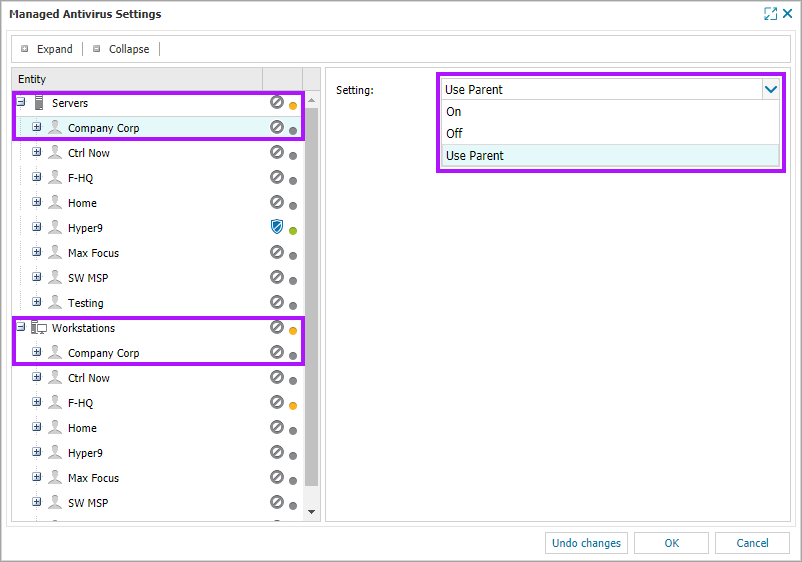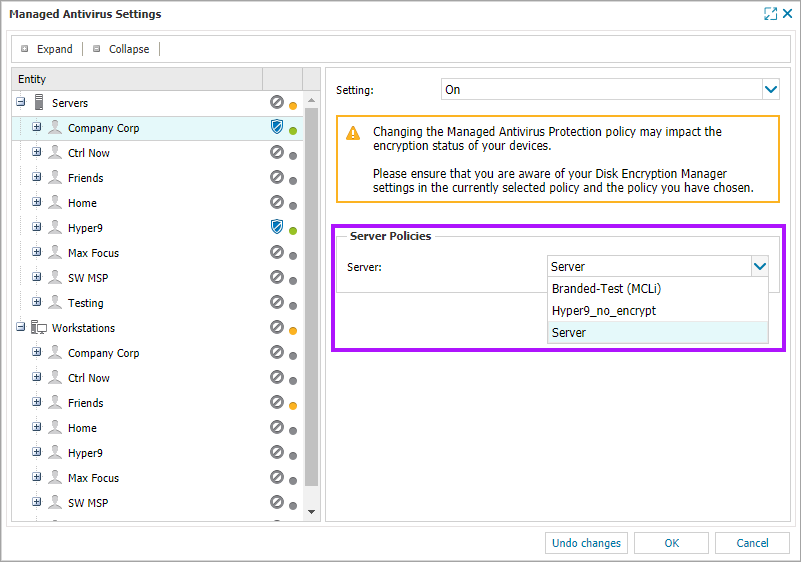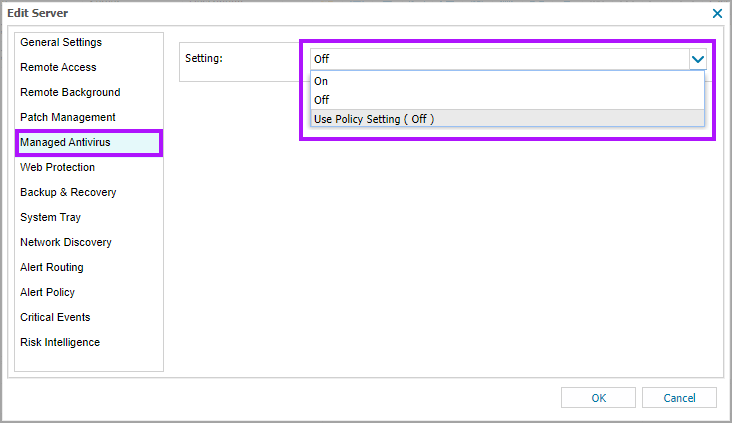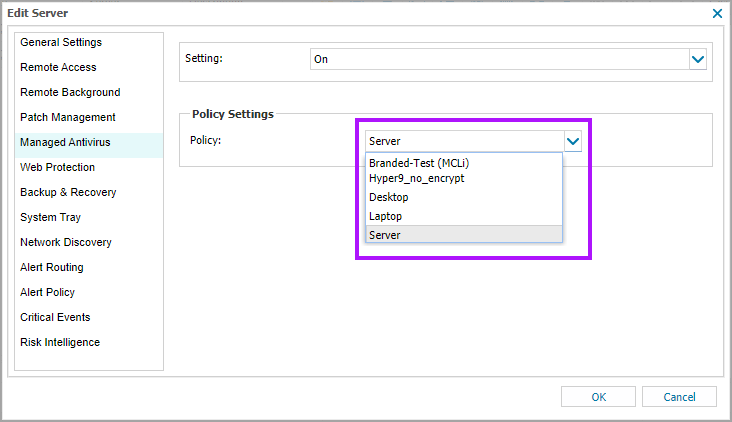Enable Managed Antivirus

Managed Antivirus deployment can be tailored to match the company's precise protection requirements. It may be deployed across the entire customer base on every Windows server or Windows and Mac workstation, at selected Clients or Sites down to individual computers.
By default Clients inherit policies from the parent Device Type (servers or workstations). Sites inherit policies from their parent Client. All (supported) devices inherit policies from their parent Site, unless individually configured.
Managed Antivirus has its own default non-billable Checks designed to monitor the state of the product that are automatically added to the device as part of the deployment process and associated with Managed Antivirus*.
Multiple Devices, Clients and Sites
- Go to Settings > Managed Antivirus > Settings
- Select the Device Type (Server or Workstation), Client or Site.
- Select On or Use Parent (On) from the Settings drop-down
- Green - Feature or functionality enabled for all devices under that entity. This includes device level settings
- Grey - Feature or functionality disabled on at least one device under that entity. This includes device level settings
- Orange – One of the child entities has a different configuration to the parent. Where a Client only has one Site, its status indicator reflects that of the Site
- Select the Protection Policy from the drop-down in the Server Policies or Workstation Polices section
- OK to apply or Reset to start over
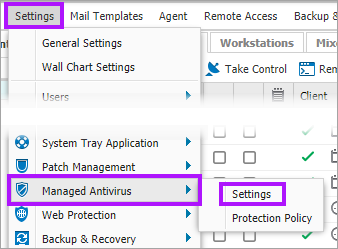
Enabling Bitdefender for Workstations deploys Managed Antivirus on supported Windows and Mac computers
We use colored dots in the Settings dialog to make it easier to see if the feature is enabled or disabled at the entity level, and whether devices under an entity have the same settings.
For further information on each of these states, please refer to Feature and Functionality Settings Icons.
The Protection Policy drop-down only displays the policies available for the selected device type and Engine. For example workstations are split into, Desktop or Laptop.
Individual Devices
- Right-click the device in the North-pane (or from the Server or Workstation drop-down)
- Choose Edit <device type>
- Go to Managed Antivirus
- Select the preferred Managed Antivirus option from the Settings drop-down: On, Off or Use Policy Settings (On)
- Select the Protection Policy from the drop-down
- OK to apply or Reset to start over
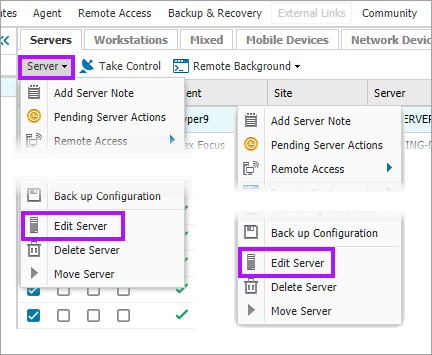
Mac Managed Antivirus (Bitdefender)
To ensure full protection the user must authorize Bitdefender's access to the computer.
Review End user actions: macOS High Sierra (10.13) and later for further information.
What do you want to do?
- Review the Managed Antivirus Quick Start Guide
- View Managed Antivirus URLs
- Automatically remove installed Antivirus products
- View and Configure Managed Antivirus Protection Policies Includes scan schedules, remediation action (default threat action), end-user interaction
- Look at actions for information on the end user authorization required on macOS High Sierra (10.13) and later
- Manage Quarantined items
- Start and Cancel On-demand scans
- Remotely update Managed Antivirus Threat Definitions
- Analyze Managed Antivirus Reports, these cover the provided level of protection
- Snooze Managed Antivirus (Bitdefender only), for example when performing maintenance on the device
- What is Malware?
- View the Windows Managed Antivirus Agent User Guide
- View the Mac Agent Managed Antivirus User Guide