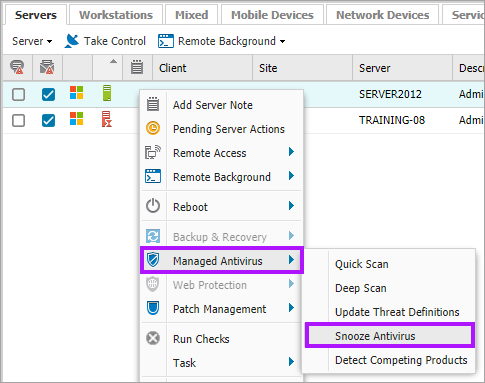Snooze Managed Antivirus Bitdefender Engine
There may be times when it is useful to create a window where Managed Antivirus does not run scans. An example would be to perform maintenance tasks on a device which may trigger alerts. To handle this scenario the Bitdefender engine includes the option to set a snooze window of up to 60-minutes.
To Snooze Managed Antivirus:
- Select one or more devices in the North-pane of the Dashboard (Crtl+click for individual devices and Shift+clickfor a range)
- Right-click on the target device (or from the Server, Workstation or Device drop-down)
- Select Managed Antivirus Scan > Snooze Antivirus
- Enter the length of time in minutes or use the buttons to increase or decrease the value as required (1 - 60 minutes)
- Click OK once complete
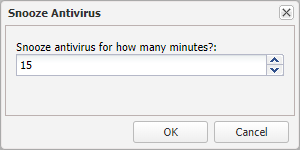
If the maintenance task completed earlier than expected, you can resume normal Managed Antivirus operations by canceling the active snooze window.
To restart Managed Antivirus:
- Select the device(s) in the North-pane of the dashboard
- Right-click on the selection
- Select Managed Antivirus Scan > Cancel Snooze
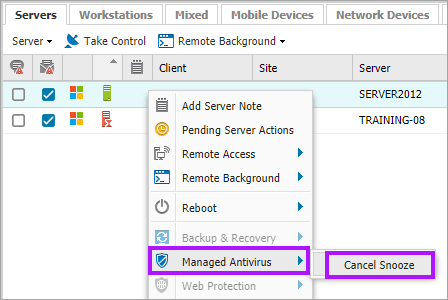
What do you want to do?
- Review the Managed Antivirus Quick Start Guide
- View Managed Antivirus URLs
- Enable Managed Antivirus on individual servers and workstations or on all servers and workstations at a client or site
- Automatically remove installed Antivirus products
- View and Configure Managed Antivirus Protection Policies Includes scan schedules, remediation action (default threat action), end-user interaction
- Look at actions for information on the end user authorization required on macOS High Sierra (10.13) and later
- Manage Quarantined items
- Start and Cancel on-demand scans
- Remotely update Managed Antivirus Threat Definitions
- Analyze Managed Antivirus Reports, these cover the provided level of protection