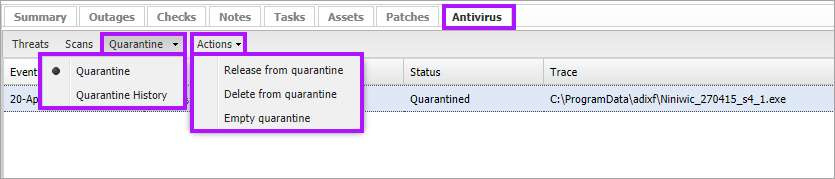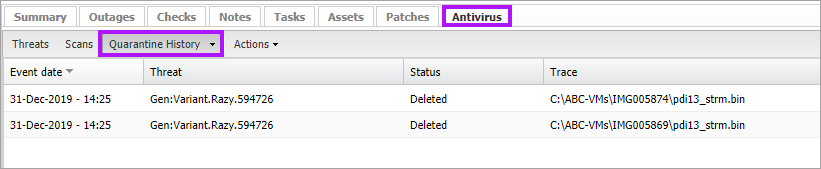Quarantine
The Quarantine section of the selected device's South-pane Antivirus tab shows all traces of quarantined threats, as well as traces deleted or released from quarantine in the last sixty days.
When Managed Antivirus detects traces of a threat during a Quick scan, Deep scan or Active Protection event, it automatically applies the remediation set in the Protection Policy for that category and sub-category of threat.
The columns and expanded information in the Quarantine tab detail the following:
|
Threat Entry Detail |
Event Date | Threat | Status | Trace |
Manual Quarantined Item Handling
After investigating the detected file traces, choose how to deal with the item.
- Highlight the item (or use Shift+ left-click to choose a range of items or Ctrl+left-click for specific items)
- Use the Actions drop-down and select from:
- Release from quarantine
- Delete from quarantine
- Empty Quarantine
For viewing customization, the Bitdefender engine supports column movement. Drag the column to its new location in the section and drop.
Release from quarantine
Where an item is being released from Quarantine we advise updating the relevant Protection Policy to prevent the threat from being quarantined by Active Protection or the next scheduled Quick or Deep Scan. Either change the remediation action for the category of threat, add a file exception for the discovered threat (in the event of a false positive) or allow the threat (not recommended).
To apply the changes in the target policy.
- Go to the Threats tab
- Select the detected items
- Click Policy > Add an Exclusion
- Select the Protection Policies to add the exclusion to
- Click Save
Active Protection Quarantine Behavior
- Allows any threats where the remediation action is Report
- Quarantines any threats where the remediation action is Delete
Quarantine History
You can also select Quarantine History to view the historical records of previously detected threats on the device.
What do you want to do?
- Review the Managed Antivirus Quick Start Guide
- View Managed Antivirus URLs
- Enable Managed Antivirus on individual servers and workstations or on all servers and workstations at a client or site
- Automatically remove installed Antivirus products
- View and Configure Managed Antivirus Protection Policies Includes scan schedules, remediation action (default threat action), end-user interaction
- Look at actions for information on the end user authorization required on macOS High Sierra (10.13) and later
- Manage Quarantined items
- Start and Cancel on-demand scans
- Remotely update Managed Antivirus Threat Definitions
- Analyze Managed Antivirus Reports, these cover the provided level of protection