Customize your Ecoverse views
Customize your Ecoverse views to organize your work and focus on items that need your attention.
The last settings and customizations you used in the view are present the next time you open it. You can clear and reset those preferences whenever needed.
Hide or display the data charts
- In the top right corner of the view, you can turn the Charts display on and off.
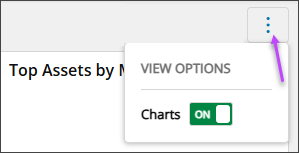
Choose the columns to display
- Select Columns above the table.
- In the column chooser, select the checkboxes for the columns you want displayed.
- Clear the checkboxes for columns you don't want displayed.
- To minimize the column chooser, click anywhere the outside the column chooser.
Change column width and location
- To change the width of a column, hover over the vertical column line until it turns purple, then move it to the width you want.
- To move a column in the table, click and hold the column header.
- Drag the column header to where you want it and then drop the column.
Choose row and table styling
- Above the data table, select the triple ellipses icon.
- Click the row density you want.
- Select the checkboxes for your table styling choices.
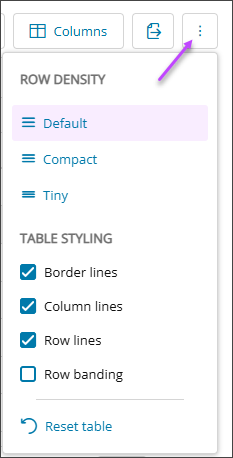
Related topics
- Ecoverse views
- Filter and sort Ecoverse views
- Search Ecoverse views
- Create custom filters in Ecoverse views
- Custom filters examples
- Save Ecoverse views
- Export data from Ecoverse views
- Remote sessions via Ecoverse views
- Rebooting assets via Ecoverse views
- Ecoverse view Overlays
- Ecoverse view Detail panels
- Discover Assets view (New)
- Discover Vulnerability Management (New)
- Read about the Modern Agent
