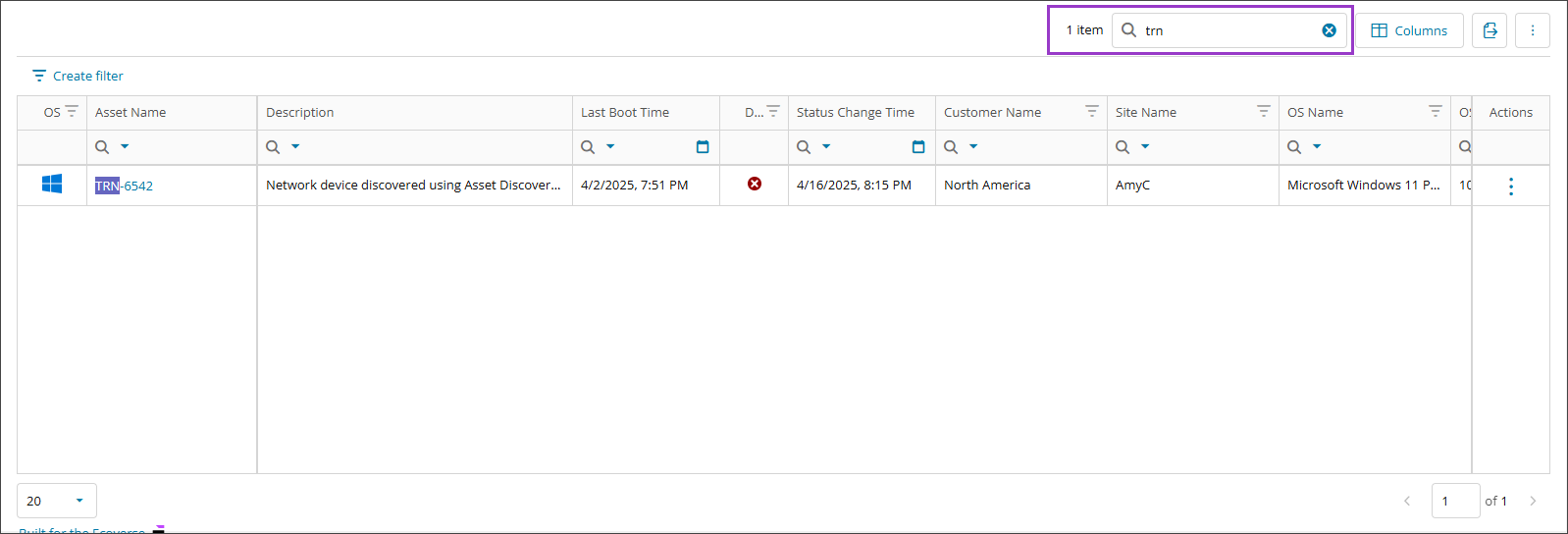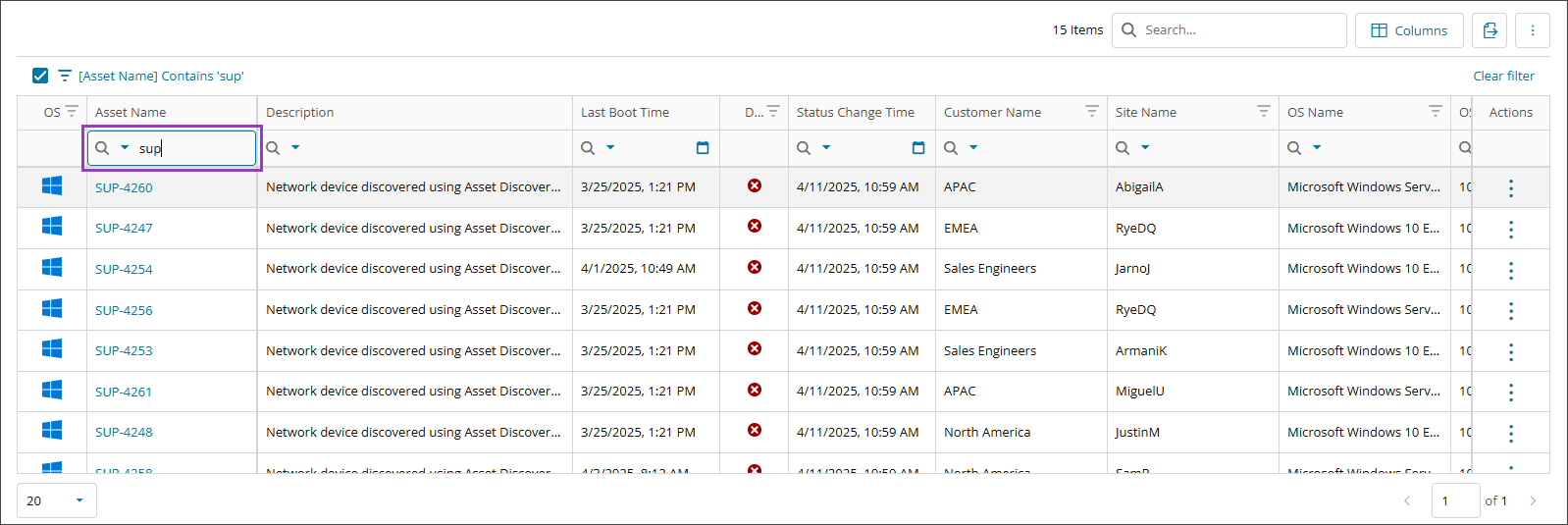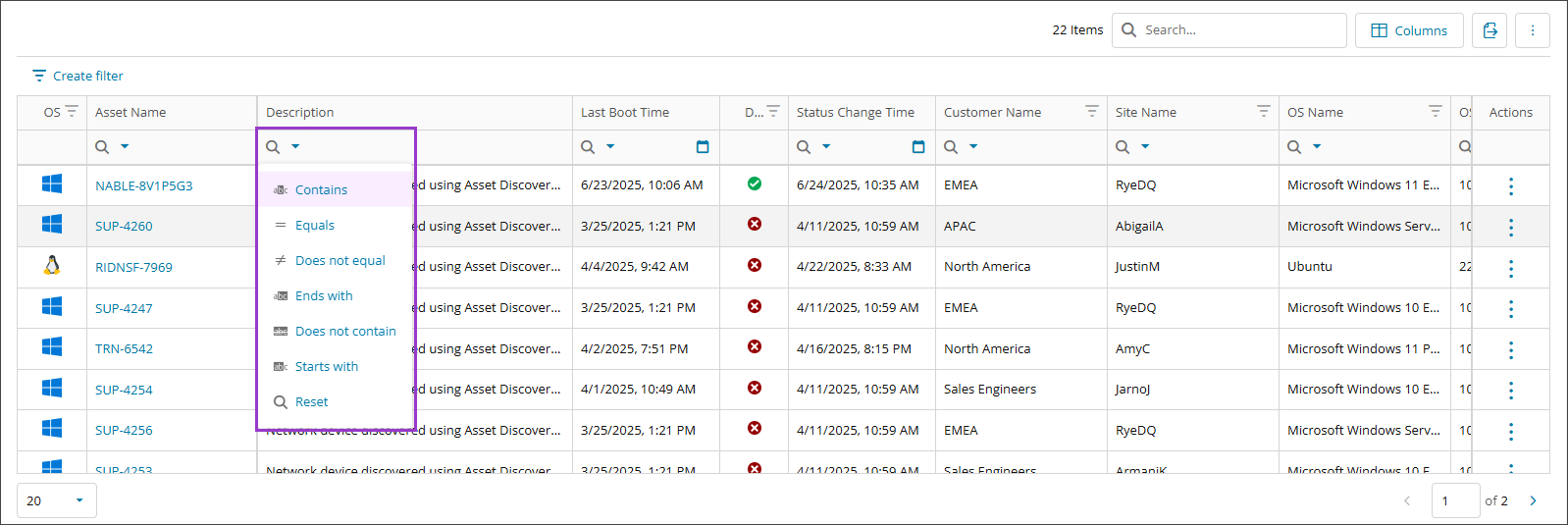Search Ecoverse views
Searching makes it easy to find what you’re looking for in an Ecoverse view table. Whether you’re searching broadly or narrowing it down to a specific column, these options help you quickly navigate through your data and find exactly what you need.
Search the full table
A general search scans the full table across all columns, which is great when you’re not sure where the data is located.
- Select the general search box above the data table.
- Enter your search term. The table filters to display search results automatically after you enter a minimum of 3 characters.
Search columns
A column search lets you focus on one specific column, which is useful if you already know where to look.
- Click to the right of the column magnifying glass dropdown menu.
- Enter your search term. The table filters to display search results automatically after you enter a single character.
Search columns using operators
Make your column searches more powerful using operators such as Contains, Starts with, and Ends with to refine your results.
- Select the column magnifying glass dropdown menu.
- Choose an operator. Depending on the operator chosen, such as Between, you may have to define 2 search terms rather than one.
- Enter your search term(s). The table filters to display search results automatically after you enter a single character.
Related topics
- Ecoverse views
- Filter and sort Ecoverse views
- Create custom filters in Ecoverse views
- Custom filters examples
- Search Ecoverse views
- Save Ecoverse views
- Export data from Ecoverse views
- Remote sessions via Ecoverse views
- Rebooting assets via Ecoverse views
- Ecoverse view Overlays
- Ecoverse view Detail panels
- Discover Assets view (New)
- Discover Vulnerability Management (New)
- Read about the Modern Agent