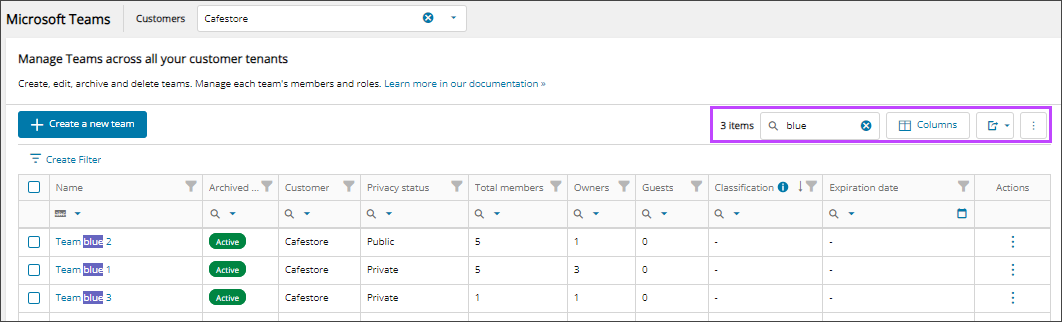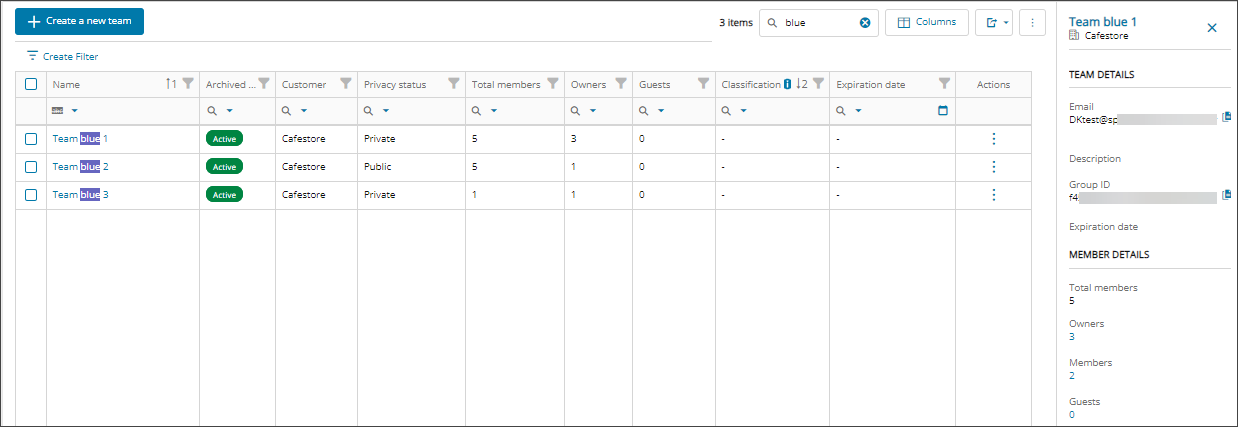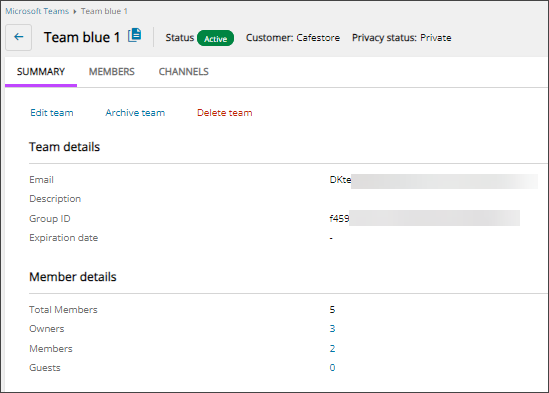View teams and details
In Microsoft Teams, teams are collections of people, content, and tools used for projects or outcomes within an organization.
In Cloud Commander, you can view all the teams across your managed tenants in a single pane, and drill-down to a specific team to view their summary information and members.
Prerequisites
- You must be assigned the Microsoft Teams Reader or Writer role scoped to the tenants you want to view.
- To view and manage Microsoft Teams for a tenant, you must Request additional permissions for tenants for customer approval of the required Microsoft Teams permissions.
View teams
- In the , select
 Solutions > Microsoft Teams.
Solutions > Microsoft Teams. - Use the customer selector to choose the customers you want to view data for.
The teams for the selected customers display. You can filter and search the data, choose the columns to display, and export to Microsoft Excel. See Navigation and tools for table options.
View team-specific details
- In the , select
 Solutions > Microsoft Teams.
Solutions > Microsoft Teams. - Use the customer selector to choose the customers you want to view data for.
- Filter or search to find a team and select the display name to view the team's details.
To view a team summary in the right panel, click in the team row.
- Select a tab to view the related details.
Tab Description Summary View high-level details about the team such as the team email, description, Group ID, expiration date, total number of members, guests, and owners. From this tab you can:
Members View the list of team owners and members. From this tab you can:
Channels View the list of all channels for the selected team. From this tab you can:
Next steps
Related articles
Updated: Aug 01, 2025