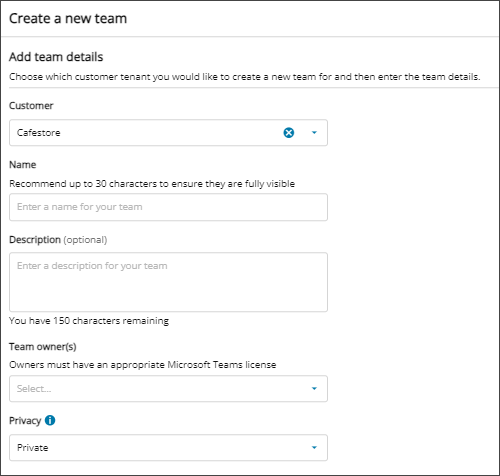Create a new team
In Microsoft Teams, teams are collections of people, content, and tools used for projects or outcomes within an organization.
- Teams can be created to be private to only invited users.
- Teams can also be created to be public and open, and anyone within the organization can join.
For more specific information about Microsoft Teams, see the Microsoft documentation.
Use Cloud Commander to create new teams for your managed tenants from a single pane.
Prerequisites
- You must be assigned the Microsoft Teams Writer role scoped to the tenants you want to manage.
- To view and manage Microsoft Teams for a tenant, you must Request additional permissions for tenants for customer approval of the required Microsoft Teams permissions.
Create a new team for a customer
- In the , select
 Solutions > Microsoft Teams.
Solutions > Microsoft Teams. - Use the customer selector to choose the customers you want to view data for.
- Select Create a new team.
- Use the drop-down menu to select the Customer where you want to create the team.
- Enter a unique team Name and Description (optional).
- Use the Team owner(s) drop-down menu to select the checkbox for each user you want to assign as an owner.
A team must have at least one owner, and an owner must have a valid Microsoft Teams license.
- Select if the team is Private or Public . Team owners must add users to private teams. Public teams are visible to everyone from the Microsoft Teams gallery and users can join public teams without owner approval.
- Select Create team.
The Microsoft Teams page displays again with the new team listed. Refresh the page from the top of the dialog to see the new team.
Next steps
Related articles
Updated: Aug 01, 2025