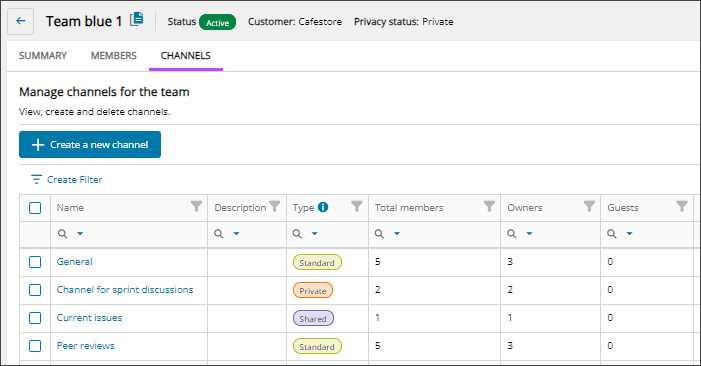Create a channel
In Microsoft Teams, channels are dedicated sections within a team to keep conversations organized. Microsoft Teams includes the following channel types:
- Standard channels: Everyone on the team has access.
Members can't be changed because they are inherited from the team.
Every team has a standard default channel called, General. The General channel can't be removed or renamed.
- Private channels: Specific people on the team have access. Any team owner or team member can create a private channel.
- Shared channels: People inside and outside of the team and organization can have access for collaboration. Only team owners can create a shared channel.
For more specific information about Microsoft Teams channels, see the Microsoft documentation.
Use Cloud Commander to add channels to your managed teams.
Prerequisites
- You must be assigned the Microsoft Teams Writer role scoped to the tenants you want to manage.
- To view and manage Microsoft Teams for a tenant, you must Request additional permissions for tenants for customer approval of the required Microsoft Teams permissions.
Create a channel for a team
- In the , select
 Solutions > Microsoft Teams.
Solutions > Microsoft Teams. - Use the customer selector to choose the customers you want to view data for.
- Filter or search to find a team and select the display name to view the team's details.
- Go to the Channels tab.
The channels for the selected team displays.
- Select Create a new channel.
- Enter a channel Name and Description (optional).
- Use the Type drop-down menu to select the type of channel.
- If you are creating a shared or private channel, use the Team owner(s) drop-down menu to select the checkbox for each user you want to assign as an owner.
Team owners are automatically owners of standard channels.
- Select Create channel.
The channel is created and displays in the Channel list for the team.
Next steps
Related articles
Updated: Aug 01, 2025