View user details
The Users view shows all the Microsoft Entra ID and N-able Login users for the tenants you manage.
Prerequisites
- You must be assigned the User reader or User Administrators role scoped to the tenants you want to manage.
View user details
- In the , select
 Identity > Users.
Identity > Users. - Use the customer selector to choose the customers from where you want to select users. If the user list is empty or you can't find a specific user, refresh the page to show the most recent data.
The user list displays. You can filter and search the data, choose the columns to display, and export to Microsoft Excel. See Navigation and tools for table options.
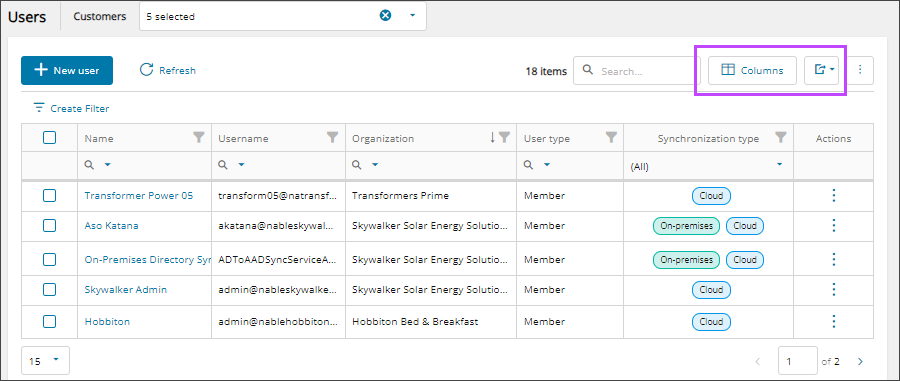
- Select the user's name to view the details.
- In the user's details, select a tab to view more information.
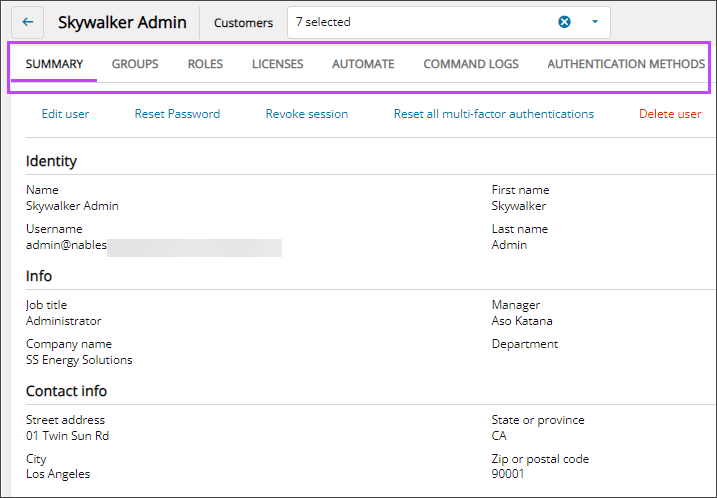
- Summary:
- For Microsoft Entra ID users, view user identity, job, and contact information. You can edit the user, reset password, and delete the user using this tab. If the Risky users feature is enabled for the user's tenant, you can revoke their sessions and reset their multi-factor authentication.
- For N-able Login users, view their identity information including first and last names, username, and Group ID source.
- Groups: View all the groups that the user is assigned to. You can add the user to groups, and remove the user from groups from this tab. See Add users to groups and Remove users from groups.
- Roles: View all the Platform roles and Microsoft Entra Roles assigned to the user individually. This list does not include roles that the user inherits as part of a group. You can add new role assignments and remove group assignments from this tab. See Assign platform roles and Remove platform role assignments.
- Licenses: View all the licenses assigned to the user. You can assign new licenses, unassign licenses, and configure services for the user from this tab. See Product licenses.
- Automate: You can manage user actions from this tab.
- Command logs: View logs for Microsoft Entra ID actions executed for the user from the User list or the user details Summary tab including: Edit user, Reset password, Revoke sessions, and Delete user.
- Authentication methods: If the Risky users feature is enabled for the user's tenant, view their authentication methods. You can revoke user sessions and reset authentications from this tab. See Revoke user sessions via the Users page and Reset all multi-factor authentications for user.
Tab descriptions
The tabs and information displayed for a user depends on their identity provider: N-able Login or Microsoft Entra ID. For users with N-able Login, you can only view the summary, groups, and roles.
Related articles
Updated: Aug 01, 2025
