Revoke user sessions via the Users page
When you revoke user multi-factor authentication sessions, the user's remembered multi-factor authentication sessions are cleared, and they must perform multi-factor authentication the next time it's required by the policy on the device.
Prerequisites
- You must be assigned the User Administrators and Identity Protection Writer roles scoped to the tenants you want to manage.
Revoke user sessions using the list
- In the , select
 Identity > Users.
Identity > Users. - If the user list is empty or you can't find a specific user, refresh the page to show the most recent data.
- Select the checkbox for a user and select Revoke sessions.
When multiple customers are selected in the customer selector at the top of the dialog only options that apply to all selected customers display.
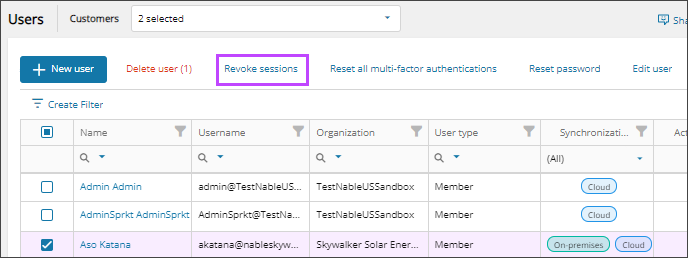
- When prompted, review the summary of your request, and confirm.
Revoke user sessions from the user details
- In the , select
 Identity > Users.
Identity > Users. - On the Users page, select the user's name to view the details.
- On the Summary tab or the Authentication methods tab, select Revoke sessions.
When multiple customers are selected in the customer selector at the top of the dialog only options that apply to all selected customers display.
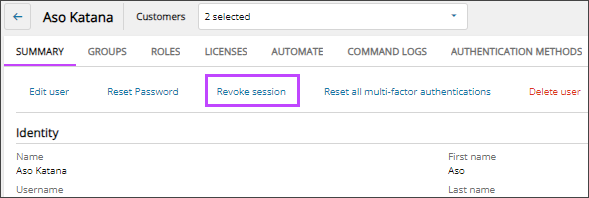
- When prompted, review the summary of your request, and confirm.
Related articles
- Revoke user sessions via authentication methods list
- View user details
- View user authentication methods
Updated: Aug 01, 2025
