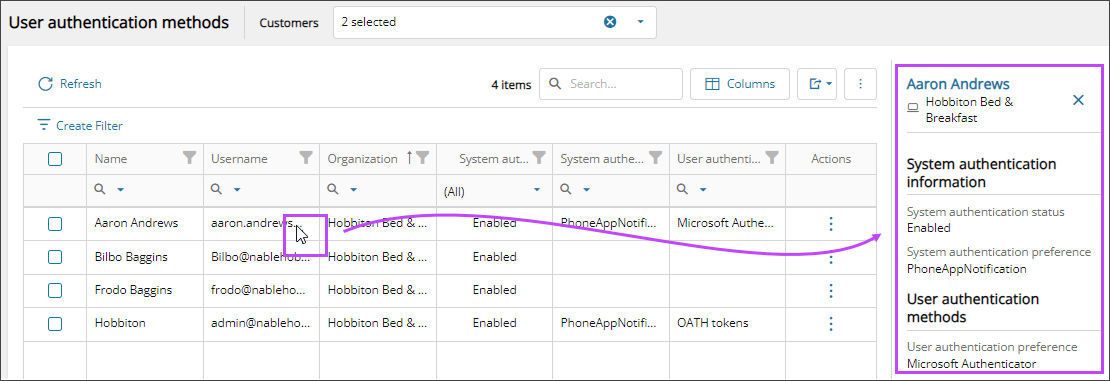View user authentication methods
View and manage the system and user preferred authentication methods for all the users you manage. On the user authentication methods list, you can search and filter to find a specific user or to find users from a specific organization. From the list or from the user details, you can reset all the multi-factor authentications or revoke sessions for a user.
View user authentication methods and details
- In the , select
 Security > Authentication Methods.
Security > Authentication Methods. - Use the customer selector to choose the customers you want to view data for.
- Filter or search to find the users or organizations that you want to view the authentication methods for.
The authentication methods display. You can filter and search the data, choose the columns to display, and export to Microsoft Excel. See Navigation and tools for table options.
For descriptions of the three authentications columns in the table, see Authentication methods.
- Click in the row for the user to see more authentication details, such as authentication method phone numbers, in the right panel.
View the authentication methods from the user details
- In the , select
 Identity > Users.
Identity > Users. - On the Users page, select the user's name to view the details.
- Go to the Authentication Methods tab to view the authentication data. If the authentication method uses a phone method, the phone number displays.
Next steps
Related articles
Updated: Aug 01, 2025