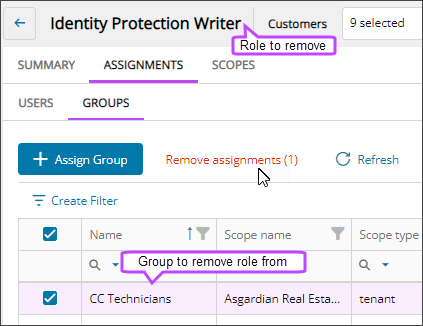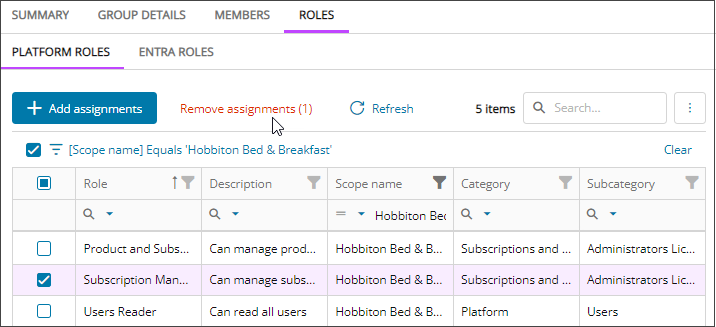Remove platform role assignments
Remove platform role assignments from groups or users
- In the , select
 Settings > User Permissions.
Settings > User Permissions. - Filter or search to find the role you need and select the role name to view its details.
- Go to the Assignments tab and go to the Users tab or the Groups tab.
- Select the checkbox for one or more users or groups and select Remove assignments.
- When prompted, review the summary of your request, and confirm.
The role assignment is removed from the selected users or groups.
Remove a platform role assignment from one group
- In the , select
 Identity > Groups.
Identity > Groups. - If the group list is empty or you can't find a specific group, refresh the page to show the most recent data.
- Select the group name to view its details.
- Go to the Roles tab and view the Platform Roles.
- Select the checkbox for the role and select Remove assignments.
- When prompted, review the summary of your request, and confirm.
The selected roles are removed from the Roles tab for the group.
Remove platform role assignments from one user
- In the , select
 Identity > Users.
Identity > Users. - On the Users page, select the user's name to view the details.
- Go to the Roles tab and view the Platform Roles.
- Select the checkbox for one or more roles and select Remove assignments.
- When prompted, review the summary of your request, and confirm.
The selected roles are removed from the Roles tab for the user.
Updated: Aug 01, 2025