Reset all multi-factor authentications for user
You can reset all multi-factor authentications for a user from the Users page or the Authentication Methods page.
When you reset all multi-factor authentications for a user, the user is required to re-register their multi-factor authentication on their next login. Re-registering multi-factor authentication deactivates a user's hardware OATH tokens and deletes the following authentication methods from the user: phone numbers, Microsoft Authenticator apps and software OATH tokens.
Prerequisites
- You must be assigned the Users reader or User Administrators role, and the Microsoft Entra ID Authentication Methods Writer role scoped to the tenants you want to manage.
Reset user multi-factor authentication from the user list
- In the , select
 Identity > Users.
Identity > Users. - Select the checkbox for a user and select Reset all multi-factor authentications.
When multiple customers are selected in the customer selector at the top of the dialog only options that apply to all selected customers display.
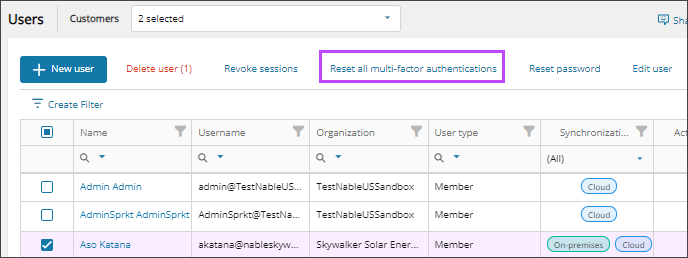
- When prompted, review the summary of your request, and confirm.
Reset user multi-factor authentication from the user details

- In the , select
 Identity > Users.
Identity > Users. - On the Users page, select the user's name to view the details.
- On the Summary tab or the Authentication Methods tab, select Reset all multi-factor authentications.
When multiple customers are selected in the customer selector at the top of the dialog only options that apply to all selected customers display.
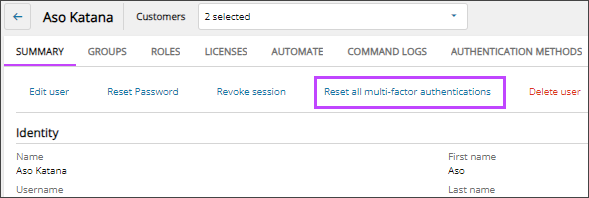
- When prompted, review the summary of your request, and confirm.
Reset user multi-factor authentication from the authentication methods list
- In the , select
 Security > Authentication Methods.
Security > Authentication Methods. - Select the checkbox for a user and select Reset all multi-factor authentications.
When multiple customers are selected in the customer selector at the top of the dialog only options that apply to all selected customers display.
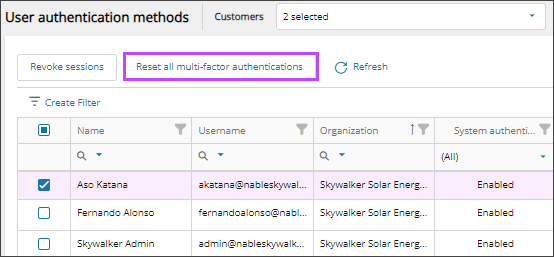
- When prompted, review the summary of your request, and confirm.
Related articles
Updated: Aug 01, 2025
