Delete users
Prerequisites
- You must be assigned the User Administrators role scoped to the tenants you want to manage.
Delete users via the user list
- In the , select
 Identity > Users.
Identity > Users. - If the user list is empty or you can't find a specific user, refresh the page to show the most recent data.
- Select the checkboxes for the users and select Delete user.
When multiple customers are selected in the customer selector at the top of the dialog only options that apply to all selected customers display.
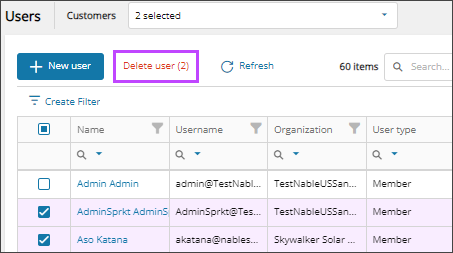
- When prompted, review the summary of your request, and confirm.
Delete user via the user details page
- In the , select
 Identity > Users.
Identity > Users. - On the Users page, select the user's name to view the details.
- On the Summary tab, select Delete user.
When multiple customers are selected in the customer selector at the top of the dialog only options that apply to all selected customers display.
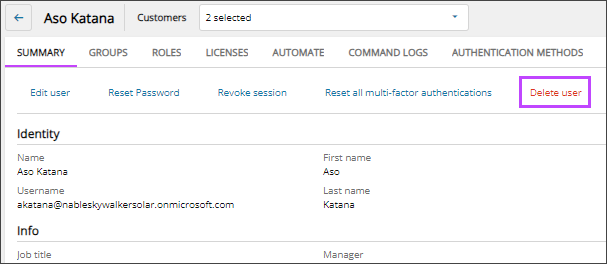
- When prompted, review the summary of your request, and confirm.
