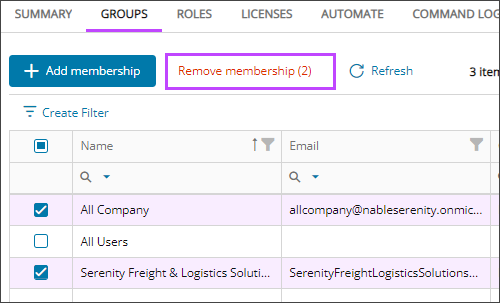Remove users from groups
From the User details page, you can remove a user from platform user groups or Microsoft Entra ID groups.
To remove multiple users from a group, see Add or remove group owners and members.
Prerequisites
- You must be assigned the Users reader or User Administrators role, and the Users Group Administrators role scoped to the tenants you want to manage.
- In the , select
 Identity > Users.
Identity > Users. - On the Users page, select the user's name to view the details.
- Go to the Groups tab.
- Select the checkbox for one or more groups and select Remove membership.
When multiple customers are selected in the customer selector at the top of the dialog only options that apply to all selected customers display.
- When prompted, review the summary of your request, and confirm.
The selected groups are removed from the Groups tab for the user.
Related articles
Updated: Aug 01, 2025