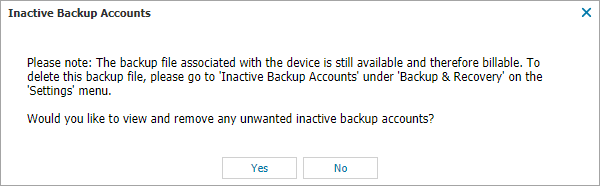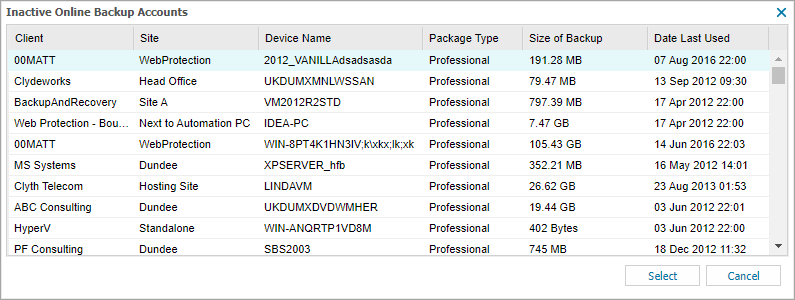Backup Accounts - Inactive Backups
If Backup and Recovery options do not appear in N-sight RMM, use Cove instead.
To start a 30-day free trial of Cove:
- Open the app switcher in the Product Bar.
- Select Cove Data Protection (Cove).
Each device running Backup & Recovery, backs-up to its own storage account. While Backup & Recovery is enabled, the storage account is Active.
Where Backup & Recovery is disabled or the device deleted from the Dashboard or the Agent uninstalled on the computer, the Dashboard retains the storage account (so you can still restore from its backups), but it is marked as Inactive. For information about restoring from an inactive backup account, see Restore to another device.
Important: Inactive storage accounts continue to generate charges until removed.
To emphasize this point, as part of the process to disable Backup & Recovery on a device, the following message is displayed with the option to view the list of inactive backup accounts and remove any that are no longer required.
View and Remove an Inactive Backup Account
To view your inactive backup accounts, go to:
- Settings > Backup & Recovery > Inactive Backup Accounts
The Manage Inactive Backup Accounts dialog lists all the inactive backup accounts including the Client, Site and Device details of the last computer to use this backup account, as well as the last time a backup successfully completed to this account and the size of the stored backup.
To remove inactive backup accounts:
- Multi-select the target backup accounts (use Shift+left-click to choose a range of users or Ctrl+left-click for specific users)
- Click Delete
- Review the summary and select OK to confirm removal
Once removed you will no longer be charged for that storage and you cannot restore this data.
These settings are only available when logged into N-sight RMM using an account with enhanced privileges, Superuser or (non-Classic) Administrator level access , a login with the required Backup & Recovery permissions enabled or the Agent Key (where access is enabled )
What do you want to do?