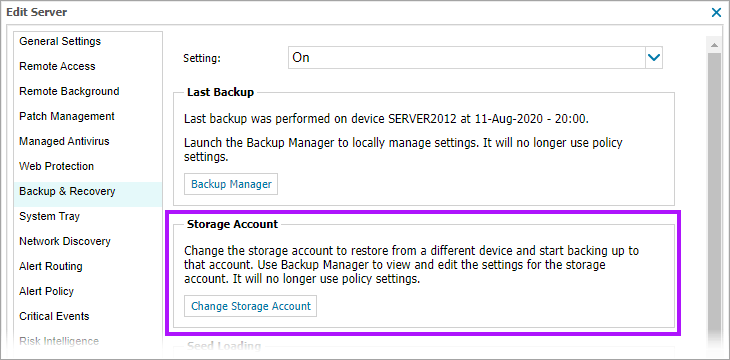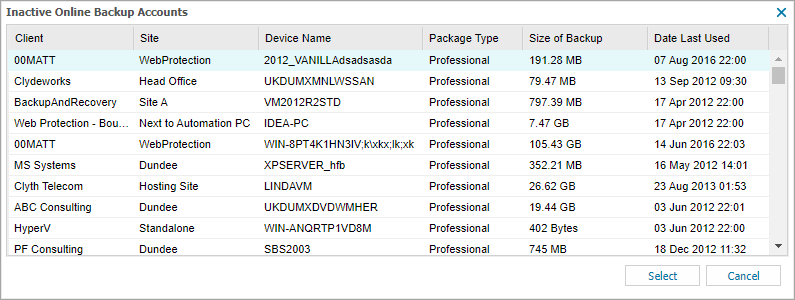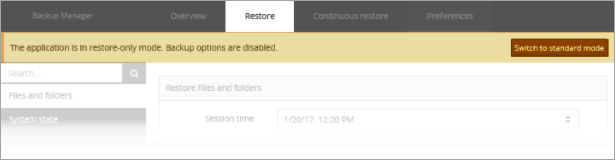Restore to another device
If Backup and Recovery options do not appear in N-sight RMM, use Cove instead.
To start a 30-day free trial of Cove:
- Open the app switcher in the Product Bar.
- Select Cove Data Protection (Cove).
Only a Superuser (Classic) level user or the Agent Key (where access is enabled) can be used to restore Backup & Recovery data to another device.
When you are replacing a server or workstation with a new model, you can restore data from the old device to the new one using the Change Storage Accountoption.
First you must disable Backup & Recovery on the old device, or remove the device from monitoring by uninstalling the Advanced Monitoring Agent or by deleting the server or workstation from the Dashboard. Next, you enable Backup & Recovery on the device you want to restore the backup to using the Change Storage Account option.
To disable Backup & Recovery on a device:
- Right-click the device in the North-pane, or from the Server, Workstation or Device drop-down.
- Select Edit <device type>
- Go to the Backup & Recovery section
- Change the Setting to Off
To enable Backup & Recovery and Change Storage Account on a device:
- Right-click the device in the North-pane, or from the Server, Workstation or Device drop-down
- Select Edit <device type>
- Select Backup & Recovery
- Go to the Backup & Recovery section
- Change the Setting to On or Use Policy (On)
- Select Change Storage Account to open the list of all inactive storage accounts (including the device, amount of storage and when the account was last used)
- Choose the target inactive storage account from the list
- Click Select to apply
- Opt to run the Backup Manager in Restore-only Mode
- Click Ok to save and apply
This storage account is now associated with this device for backups and restores.
Restore data before performing backups
To avoid overwriting the original backup files, we recommend you restore the storage account to the new device before performing any backups. You can restore the existing data from the storage account to the new device using the same procedure as outlined in Restoring to same device.
Check Backup selection and schedule
To ensure the relevant files are backed up, we recommend you check the plugin (data source) selection and schedule before running any backups on the device.
Restore-Only Mode
The original backup file selections and settings are applied when using a previously inactive storage account on a new device. Since the new device may not require the same configuration, we recommend you check the Backup Manager to ensure the settings meet your current requirements before running any backups.
You can use Restore-only Mode, which applies the storage account to the device with the backup options disabled. Then, when you are satisfied with the selection, click Switch to standard mode in the Backup Manager top information panel to re-enable backups.
VMware restores are performed one disk at a time and if restoring to another device the restoration target must match the size, geometry and type of the source disk.