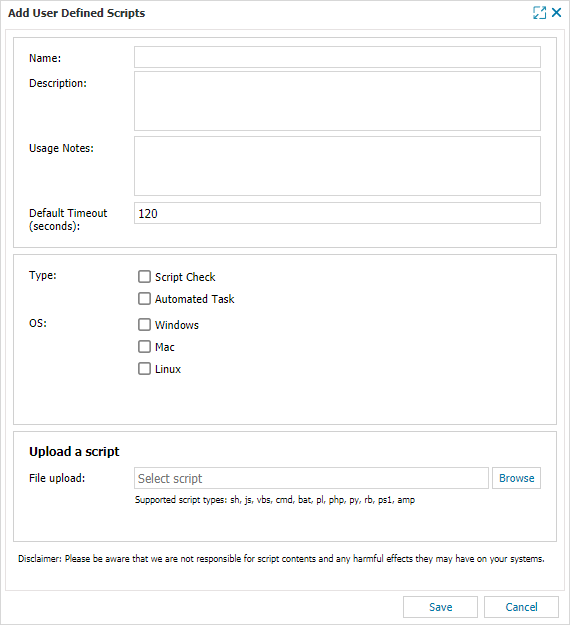Upload the Script
To upload a script from the All Devices view Settings > Script Manager option, you must be signed into N-sight RMM as a user with enhanced privileges, for example a Superuser or (non-Classic) Administrator level account, or with a login with the required Custom Scripts permissions enabled or the Agent Key (where access is enabled).
#!/bin/bash
"Hello world"
exit 0
To upload a script:
- In the All Devices view, go to Settings > Script Manager.
- Select New.
- Populate the below sections in the Add User Defined Scripts dialog.
- Click Save to store the script.
- Choose Close to exit out of the Script Manager.
| Section | Notes |
|---|---|
| Name | Provide a descriptive name to enable easy identification of the script in N-sight RMM and in reports. |
| Usage Notes | Contains the information displayed in the Test Parameters section when adding or editing the Script Check or Automated Task. This section may be also be used to provide additional detail on the script's function or an example of the command line parameters to ensure any user can correctly configure the script and Command Line parameters when adding or editing the Script Check or Automated Task. |
| Default Timeout | Period in seconds can also be entered. Where this is exceeded the Agent stops the script and it is reported as failed. |
| Type | Choose how the script will run, as a Script Check or an Automated Task.
Automated Tasks are supported for Windows, Mac (from Agent 2.3.0), and Linux (from Agent 2). |
| OS | The Operating System the script is designed to run on, where selected the script will only be selectable for devices running this Operating System. The options are Windows, Linux and Mac. |
| Upload a script | The script itself is added by selecting the Browse button in the File Upload field. Navigate to the location of the script and upload it to the N-sight RMM UI where it is downloaded to the selected machines. Supported script size: up to a maximum of 65535 characters |
Script argument handling (Windows)
For the Windows Agent, script arguments entered in the Script Parameters, Command Line field of the custom Script Check and Automated Task dialog are passed to the script exactly as they would be if entered directly on the device itself.
What do you want to do?
- View the supported script types
- Check the requirements for returning Script results to the UI
- Determine whether the end user can interact with the script
- Parse Command Line Arguments to the script
- Deploy the Script on one of more devices
- Learn about the Windows Automation Manager
- View script Troubleshooting suggestions
- Read our scripting FAQs