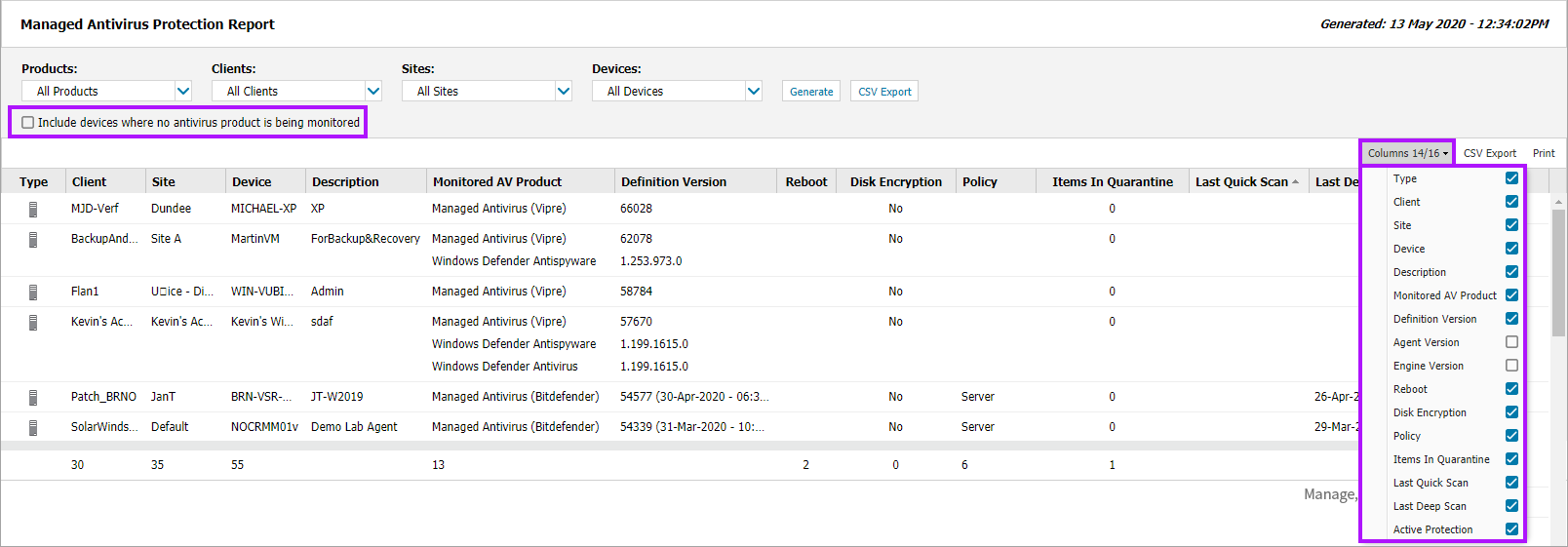Managed Antivirus Quarantine Report
VIPRE has been retired from N-able N-sight RMM.
We recommend, where possible, to migrate your VIPRE Protection Policies to Bitdefender Engine Protection Policies, and re-deploy Managed Antivirus Bitdefender in place of any current Managed Antivirus Vipre Engine deployments.
The Managed Antivirus Quarantine Report provides a list of the quarantined items identified across all servers and workstations across the Client base, with the ability to filter these results by Client and Site.
Report Generation
To generate the Managed Antivirus Quarantine Report:
- In the All Devices view, select Reports > Managed Antivirus Reports > Antivirus Protection Report.
- The Quarantine Report dialog opens in a new tab - use the filters to choose the target selections:
- Click Generate to view the HTML report or click CSV Export to download the CSV version and choose the export option: Download now or Run in background.
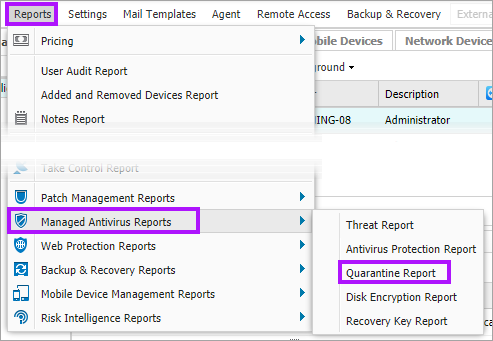
| Filter | Description |
|---|---|
| Clients | Select the Client from the drop-down list or choose All Clients. |
| Sites |
Where a specific Client is selected choose All Sites or a specific site. |
| Show Traces | Display detailed information on where the threat was discovered. |
CSV Report Export Options
The CSV Report saves all the filtered information (including any hidden columns) as a CSV file in the format DATE_GENERATED-REPORTNAME.csv
As this may contain a large amount of information, we have included two export options:
- Download Now: The download runs in real-time.
- Depending on the Report size it may take several minutes to complete and you will have to wait until the Report has downloaded before you can continue using N-sight RMM.
- Run in Background: The Report is generated in the background and an email is sent to your username (email address) with a download link once it is ready.
- Depending on the Report size it may take several minutes to complete and you can continue work on N-sight RMM while the Report is created.
Report Layout
The returned Report contains the following Columns headings:
| Type | Client | Site | Device |
| Date | Status | Threat Name | No. of Traces |
| Event Type | AV Engine | ||
The Columns drop-down is used to refine the information displayed in the Quarantine Report, including the selection of columns not enabled by default, and provides a more targeted view. After clicking Columns enable or disable the tick-box against the required column options. The Columns button also indicates the total number of columns available and the number selected.
Report Export Options
Two export options are available for the HTML Quarantine Report once the report is generated:
- CSV Export: saves all of the filtered information (including any hidden columns) as a CSV file in the format
DATE_GENERATED-MavQuarantineReport.csv(for example2015-08-10-MavQuarantineReport.csv) - Print: prints the current report as viewed (excludes any hidden columns). The print options available will depend on the configuration of the device the Quarantine Report is viewed on.
What do you want to do?
- Review the Managed Antivirus Quick Start Guide
- View Managed Antivirus URLs
- Enable Managed Antivirus on individual servers and workstations or on all servers and workstations at a client or site
- Automatically remove installed Antivirus products
- View and Configure Managed Antivirus Protection Policies Includes scan schedules, remediation action (default threat action), end-user interaction
- Look at actions for information on the end user authorization required on macOS High Sierra (10.13) and later
- Manage Quarantined items
- Start and Cancel on-demand scans
- Remotely update Managed Antivirus Threat Definitions
- Analyze Managed Antivirus Reports, these cover the provided level of protection