Scans (Quick, Full, Custom)
To manually run a Managed Antivirus scan on the computer, or create your own bespoke custom scan, click the Actions button ![]() .
.
Click on the scan you wish to run from the Scan Tasks panel, or create a new custom scan.
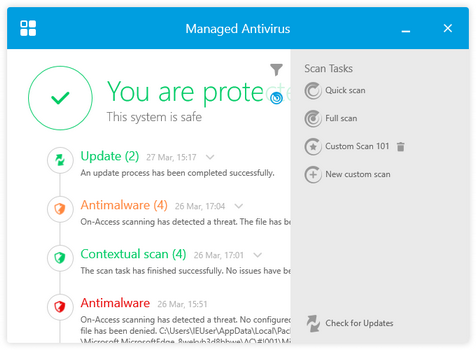
Quick scan
A lightweight scan that (by default) scans running process in the drive for threats. Running a Quick Scan usually takes less than a minute and uses a fraction of the system resources needed by a regular virus scan.
Full scan
Scans the entire computer for all types of malware threats. Including viruses, spyware, adware, rootkits and others. As the Deep Scan scans the entire computer it can take a while to complete. We recommend running this scan when the computer is not in use.
Custom scan (Favorite)
Run a previously configured custom scan saved as a favorite.
New custom scan
Rather than scan the entire computer for malware threats, or only scan the running processes, You can select the locations to scan and configure the scan settings to precisely match your requirements. Click the New Custom Scan button to configure and run a scan.
Where a scan discovers malware or rootkits, Bitdefender automatically begins the disinfection process. If disinfection is not possible, Bitdefender moves the files to the quarantine where it cannot do any harm.
The main console window displays the scan progress, with pop-up messages notifying you when the scan started and stopped.
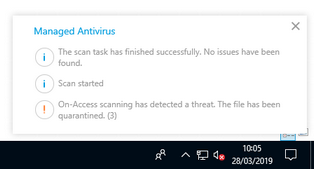
Attached Device Scanning
Depending on the settings configured by your network administratorManaged Antivirus can suppress any user messages and scan the attached device automatically, or prompt you to decide on the scan action to take.
Where the device configuration includes user confirmation, a separate message is displayed for each device when several items are detected at the same time.
What do you want to do?
- Discover Managed Antivirus System Tray Icon functions
- Open the Managed Antivirus Agent
- Read about the information displayed in the Status Area
- Look at the Events
- Scan a specific File or Folder
- Create a custom scan
- View scan progress
- Review items in quarantine and perform actions
