Scan Progress
When running a scan on the computer (either on-demand or scheduled) both the console and system tray icon ![]() indicate its progress. Depending on policy settings, notification pop-ups can appear to let you know the scan has started and completed.
indicate its progress. Depending on policy settings, notification pop-ups can appear to let you know the scan has started and completed.
From the console you can opt to:
- View Details: Open the Scan dialog showing the current position and statistics. Click the back arrow at the top left corner of the dialog to return to the main window.
- Pause: Stop the scan at the current position and manually Resume at a later time.
- Postpone: Pauses the scan for the specified period of time (15 to 60 minutes) before automatically resuming.
- Stop: Exit out of a currently running scan. For example, when a Full Scan is taking longer than expected to complete on a laptop and the user has to leave.
Once a scan completes the Events timeline and Status area provide information on the results.
User Actions
In the majority of cases any remediation action is automatically applied. Although depending on the detected threat or scanned object type you may receive a prompt to choose the appropriate action to take to protect your computer. This can also occur when a threat was detected and the scan stopped.
Detected Threats
You can choose to Quarantine the infected file to ensure it is not accessed, Delete the infected file from the disk or Ignore the detected file and take no action.
Care must be taken when selecting either the Delete or Ignore options.
Once a file is deleted it will no longer be available.
Ignoring a suspect file may lead to the infection of the computer.
Password Protected Objects
During the scan, password-protected files or folders may be discovered and you are prompted on how to handle them.
Choose from:
- Entering the Password
- Don’t ask for password and skip this object from scan
- Skip all password-protected items without scanning them.
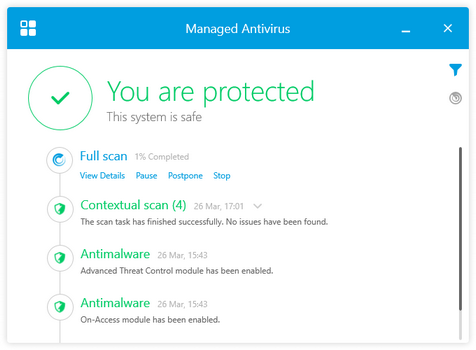
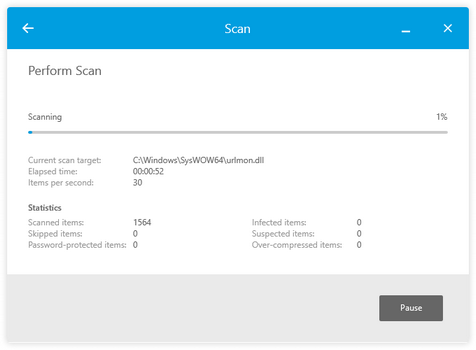
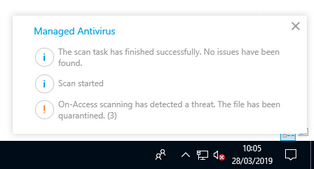
What do you want to do?
- Discover Managed Antivirus System Tray Icon functions
- Open the Managed Antivirus Agent
- Read about the information displayed in the Status Area
- Look at the Events
- Scan a specific File or Folder
- Run a manual scan (Quick, Full or Custom)
- Create a custom scan
- Review items in quarantine and perform actions
