Quarantine
When a malware-infected or suspicious file or program (showing signs of infection) is detected by Managed Antivirus it is isolated and placed in a secure area called the quarantine. Once in quarantine the file or program cannot be read or executed, thus preventing any infection from spreading and protects not only the computer but potentially the network as well.
To open the quarantine, click the Modules button ![]() at the top left corner of the main window. View the number of items currently in quarantine and click on the Quarantine link.
at the top left corner of the main window. View the number of items currently in quarantine and click on the Quarantine link.
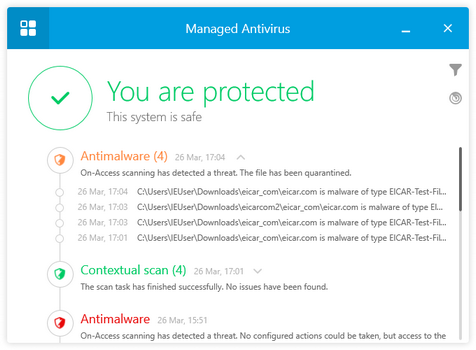
Each quarantined item contains its Filename including original path, the Threat Name along with the date and time the item was Quarantined on.
Click the search button to filter each column and provide more targeted results.
To manage (delete or restore) quarantine items, click the tick box against the files(s). To select all items in the current filtered view click on the tick box beside Filename.
Once satisfied with the selection choose the required action.
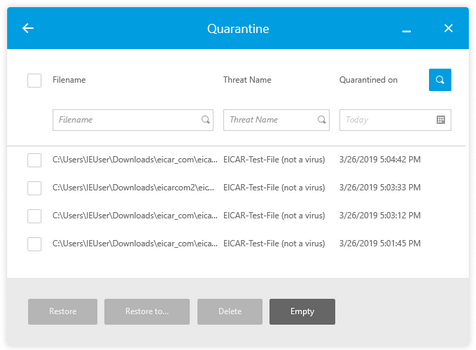
Restore
When you have an incorrectly quarantined item or feel that an item was incorrectly quarantined (known as a false positive) this option returns the item to its original location.
Restore to...
When you have an incorrectly quarantined item or feel that an item was incorrectly quarantined (known as a false positive) this option returns the item to a new location.
Do not restore any items from quarantine unless you are sure these files no longer pose a threat, otherwise they can infect your computer.
Delete
Permanently removes the selected items from your computer.
Empty
Purges the current quarantine and permanently removes all quarantined items from your computer, not just selected items.
Any files deleted from the quarantine are permanently removed and cannot be restored. As such we suggest taking extreme care when using this option.
Once finished in the quarantine, click the back arrow at the top left corner of the dialog.
What do you want to do?
- Discover Managed Antivirus System Tray Icon functions
- Open the Managed Antivirus Agent
- Read about the information displayed in the Status Area
- Scan a specific File or Folder
- Run a manual scan (Quick, Full or Custom)
- Create a custom scan
- View scan progress
- Review items in quarantine and perform actions
