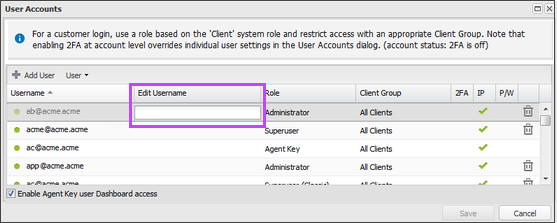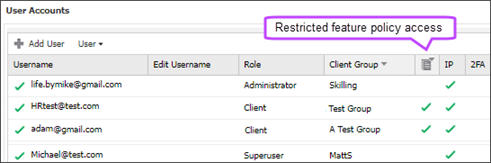Edit users
You can edit a user account to change the username (email address), the user Role, or the assigned Client Group.
For the Agent Key account, you can edit the username (email address) and Client Group, but you cannot edit the role.
Prerequisites
- To edit a user, you must be signed into N-sight RMM using an Agent Key, a Superuser role, or a user with the User Accounts permission enabled.
Edit an N-sight RMM user account
- In the All Devices view, go to Settings > Users > User Accounts
- You can edit the following options:
Choice Action Edit username (email address) For the user, click in the Edit Username field to enter a new active and valid email address that has never been used for an N-able product The new username is not active until the user verifies it. Until it is verified, the new email address remains in the Edit Username field and the user can log in with their existing username.
We recommend you Force password reset for the user account after you change the username.
Edit Role For the user, click in the Role column to use the drop-down menu to select a new role. If you need to add a new role, select Manage Roles... to open the Roles and permissions dialog. You cannot change the user Role for the Agent Key account.
Edit Client Group For the user, click in the Client Group column to use the drop-down menu to select a new Client Group. If you need to add a new client group, select Manage Groups... to open the Client groups dialog.
The User Accounts dialog includes a column to indicate if a client group has restricted feature policy access. To open the User Accounts dialog, go to Settings > Users > User Accounts on the All Devices view.
To ensure a Client user only has access to their own data in N-sight RMM, we recommend you log in with the Client level login to ensure only that specific customer's devices are visible.
Asset Tracking and most N-sight RMM reports, except the User Audit report and the Added and Removed Devices report, are client group aware. This means users only see assets and reports specific to their assigned Clients. For example, when a user selects All Clients from a report drop-down, only reports for their client group are returned.
Since the Client Group drop-down is accessible to Superuser level logins, Agent Key (if Dashboard access is enabled), or a roles with the required Users permissions configured, those users can change the Client Group associated with their own account.The API Key links to the Agent Key user, their permissions, and assigned Client Groups. If the Agent Key user belongs to a client group with no clients or only a subset of clients, API calls using that key return data only for clients in that group.If you need to restrict the Agent Key user’s access to client information in N-sight RMM revoke the Agent Key.
- Click Save and review the changes, then select OK to confirm and send a verification email to the user