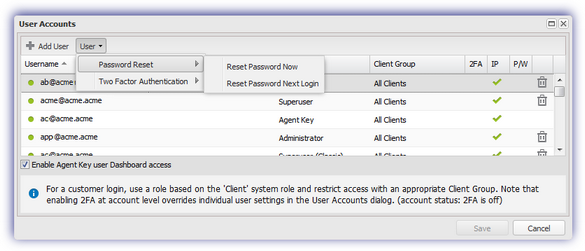Force password reset
As an N-sight RMM administrator, you can force users to reset their password immediately or the next time they login. For example, you may have a security situation that requires immediate password changes, or you may be manually enforcing a password expiration policy.
Users can edit their own accounts to Edit your user details, email, and password.
Prerequisites
- To force a password reset for users, you must be signed into N-sight RMM using an Agent Key, a Superuser role, or a user with the Users permissions enabled.
Force one or more users to reset their passwords
- In the All Devices view, go to Settings > Users > User Accounts
- Select the target user(s). To select multiple users, use Shift and left-click to choose a range of users or Control and left-click for specific users.
- Click User
- Choose the required type of reset:
If required, you can cancel a password reset request using Password Reset > Cancel Password Reset.
Option Action Reset Password Now - Select Password Reset > Reset Password Now
- Choose Reset Password in the warning message
The P/W (Password) column updates to indicate an email is sent to the user to change the password now.
Reset Password on Next Log - Select Password Reset > Reset Password Next Login
The P/W (Password) column updates to indicate the user must change the password on next login.
The next time the user logs in, their credentials are accepted but they are immediately prompted to follow the password reset process.
Resetting a user password does not affect the Two Factor Authentication verification code required to access N-sight RMM.