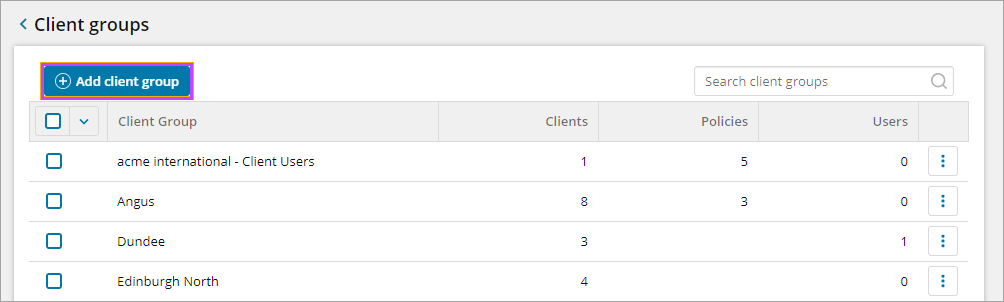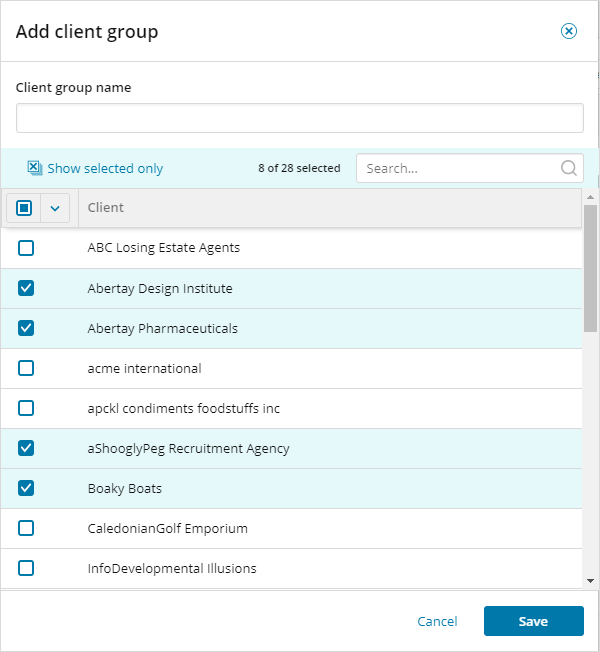Add a client group

Prerequisites
- To add and manage client groups, sign into N-sight RMM using an Agent Key, a Superuser role, or a user with the Client Groups permission enabled.
If you need to restrict the Agent Key user’s access to client information in N-sight RMM revoke the Agent Key.
Add a client group and add clients to it
- In the All Devices view, go to Settings > Users > Client Groups
- Click Add Client Group
- Enter a descriptive name for the Group. We recommend you use a name that ensures easy identification of the Group.
Duplicate names are not permitted.
- Click the tick box for each Client you want to include in the group. You can use Search to filter the Client list.
- Click Save to apply
The Client Group dialog updates and displays each Client Group Name and the total number of Clients, assigned feature Policies, and Users associated with the group.
Client group changes apply in the next session after the user restarts their browser and signs in again.
What do you want to do?